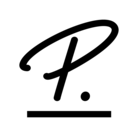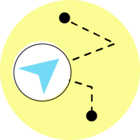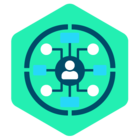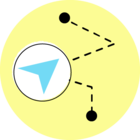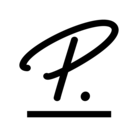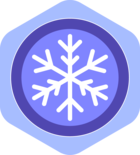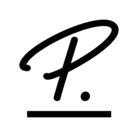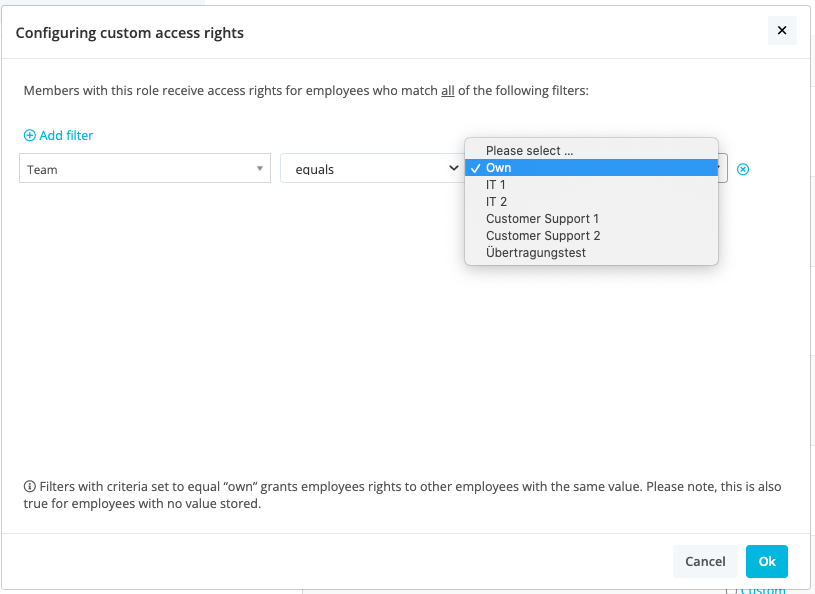As admin role most information available in Personio is available to see when I am using my account.
How can I check what other roles have visible in their Personio page and what they see for example in other employees personal info pages?
It would be important to understand what basic employee roles (and managers and other roles) have visible in Personio in order to support them and to ensure that not too much information is visible to colleagues.
Using “log in as this employee” doesn’t seem right way to do it as we don’t have test/ dummy user profiles in our system. It seems that we are unable to create dummy users without them influencing our licence employee amount, which would be a nice feature to have as the test user profiles could be used to internally show Personio features without risking sharing personal information of any actual employees.
Best answer by Lena
View original