Hi there,
I would like to know if it is possible to create special absence types for specific employees due to location differences/ different purposes. Right now everyone can request all the absences types and we would like to change that if possible. Thank you!
Regards,
Kaki
Dear
Welcome to the Personio Community, we are thrilled to see you here  🥳. I am happy to support you with your question:
🥳. I am happy to support you with your question:
You can create different Absence Types for the different locations or purposes in your company under Settings > Work Hours and Absences > Absences. In order for employees to request the correct Absence Type, you can make some Absence Types not visible for them.
To do so, you can grant Access rights only for the corresponding Absence type under Settings > People > Employee Roles. Your Employees will not be able to see the Absence Types for which they have no Access rights.
The following help center articles can be helpful to configure the mentioned settings:
→ Reviewing Employee Roles and Access Rights
Please let me know if this information helped you to solve this inquiry. Don’t hesitate to share any further question with me!
I wish you a lovely day  .
.
Best,
Andrea
Hi Andrea,
Thank you so much for your answer.I have a follow up question: I could not make sure if my changes are successful because I tried to customized the view and propose rights for all employee with the filter specify to "First name" not equal "the first name of the person that should only see this absence type" but as an administrator, I think I would still see everything.
How can I check or view in the eye of someone who is with just an employee role? Thank you.
Hi  ,
,
In order to prove if your access rights have been set up correctly, you can log in as one of your employees for which the access rights were set. In the employee profiles, click you can find this button in the upper right corner to log in as another employee:
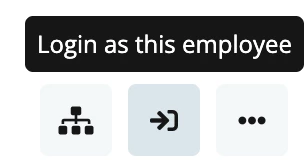
This functionality is only available for employees with admin rights.
Please be aware that the Custom filter in the Access rights follows an “and” and not an “or” logic. This means, that if the filter contains several names, it will not work, since employees only have 1 name saved in their profile. Instead, you can use an attribute that groups various employees, such as office or subcompany.
I hope this information can help you further to configure your Access rights! Don’t hesitate to share any further question with me  .
.
Greetings from Munich,
Andrea
Your reply
Join the Personio Voyager Community!
If you are a Personio customer please use the same email address for registration as in your Personio account. By doing so we can help you faster if we might need to check something in your account. Do you already have an account? > Login
! Your public username cannot contain any personal information such as email or other private information! You can't change your username after registration.
Welcome to the Personio Voyager Community!
This is our service and networking community for all Personio users and HR Professionals. If you have not registered yet, please select "create an account"
Enter your E-mail address. We'll send you an e-mail with instructions to reset your password.