Dear Community,
Time for another round of Frequently Asked Questions! The previous FAQ article was a special on the topic of people workflow automation. Now it's back to general topics that our colleagues in Service have discussed most with our customers.
These are the top three questions from the past month - to read the answers, all you have to do is click on “Show Content”:
Can I upload documents for multiple employees at once?
Yes, you can! Under Imports, select file type Employee documents (Multiupload). Important for a successful upload is the name of the files, so that they can be assigned correctly.
For documents to be assigned to the right employee profile automatically, including the document category and date, use one of the following formats for the document file name:
- Firstname_Lastname_Category_ddmmyyyy or
- Firstname_Lastname_Category_dd.mm.yyyy or
- Personalnummer_Firstname_Lastname_Category_ddmmyy or
- Personalnummer_Lastname_Category_dd.mm.yyyy or
- Personalnummer___Category_ddmmyyyy (instead of the first and last name, 3 underscore characters are inserted) or
- Personalnummer___Category_dd.mm.yyyy (instead of the first and last name, 3 underscore characters are inserted)
More information about multiupload and naming of documents can be found here.
How can I add recurring compensations for all employees?
You can import recurring compensation (additional salary components) for all employees. The best way to do this is to download the template "EN Recurring Compensations Upload.xlsx" from the download section of this help center article.
For import of salaries to work, the language of the import file and the language of the Personio account used for the import must match. How to change the account language is explained here.
Fill the Excel file:
All columns that are not needed, do not need to be filled, they can also be deleted. The individual recurring allowances, even for an employee, must each be entered in a separate row, as in the screenshot for Max. In this example, he has a compensation type for the fitness club and the public transport allowance, which are all listed in separate lines.
The column “Month” is needed to define the payment month for a yearly recurring payment. The “Valid until” column remains empty if the end of the recurring payment is not defined.

More tips on how to use the Excel list:
- It is best to insert values from other lists/programs only by inserting only the values without formatting. (Mac: Shift + Command +V; Windows: Shift + Ctrl * V)
- In the Excel list the dates must be right-justified, only then it is a real date format. As soon as it is left-justified, it is a text specification. TIP: If you need to change this, you can select the column and click in Excel on Data > Text in Columns > Next > Next > Date DMY > Done. Excel should then recognize the column as a date format and display the values right justified.
Our employees usually work at similar times, can we enter their times from the working time model as default?
Since a few months back, it is possible to copy the attendances for several days. In the pop-up window, either all Working days for my work schedule or Specific days of the week can be selected. Comments and projects can be added optionally and will also be copied to the selected days. . This way the times are entered as default and only have to be adjusted in case of deviations.
The period of the copied entries is one month so that it remains clear. Public holidays and days with registered absences are excluded for copying. The copy function enables employees with the right of proposal to copy comments and projects in addition to working hours and breaks. You can find more information on recording attendances and the copy function in this Help Center Article.
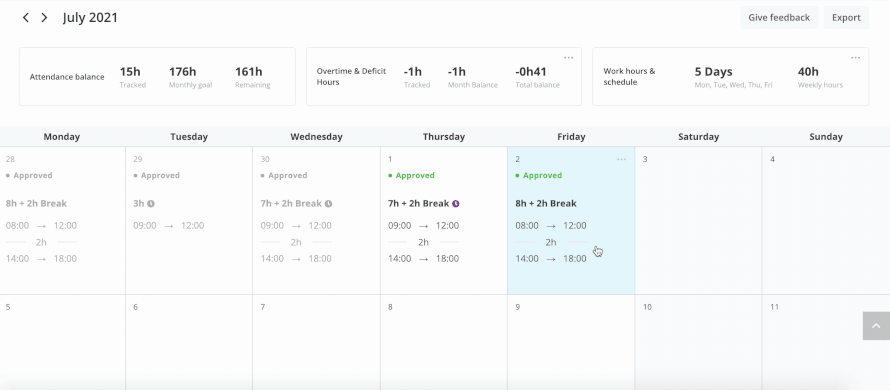

Nothing will change with regard to access rights and the approval process, which will remain the same as before and is explained again here for those who have not yet used the attendance recording function.
I hope this information will help you in your use of Personio! :)
Kind regards,
Daniele
