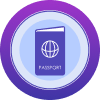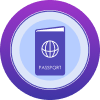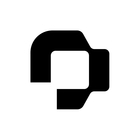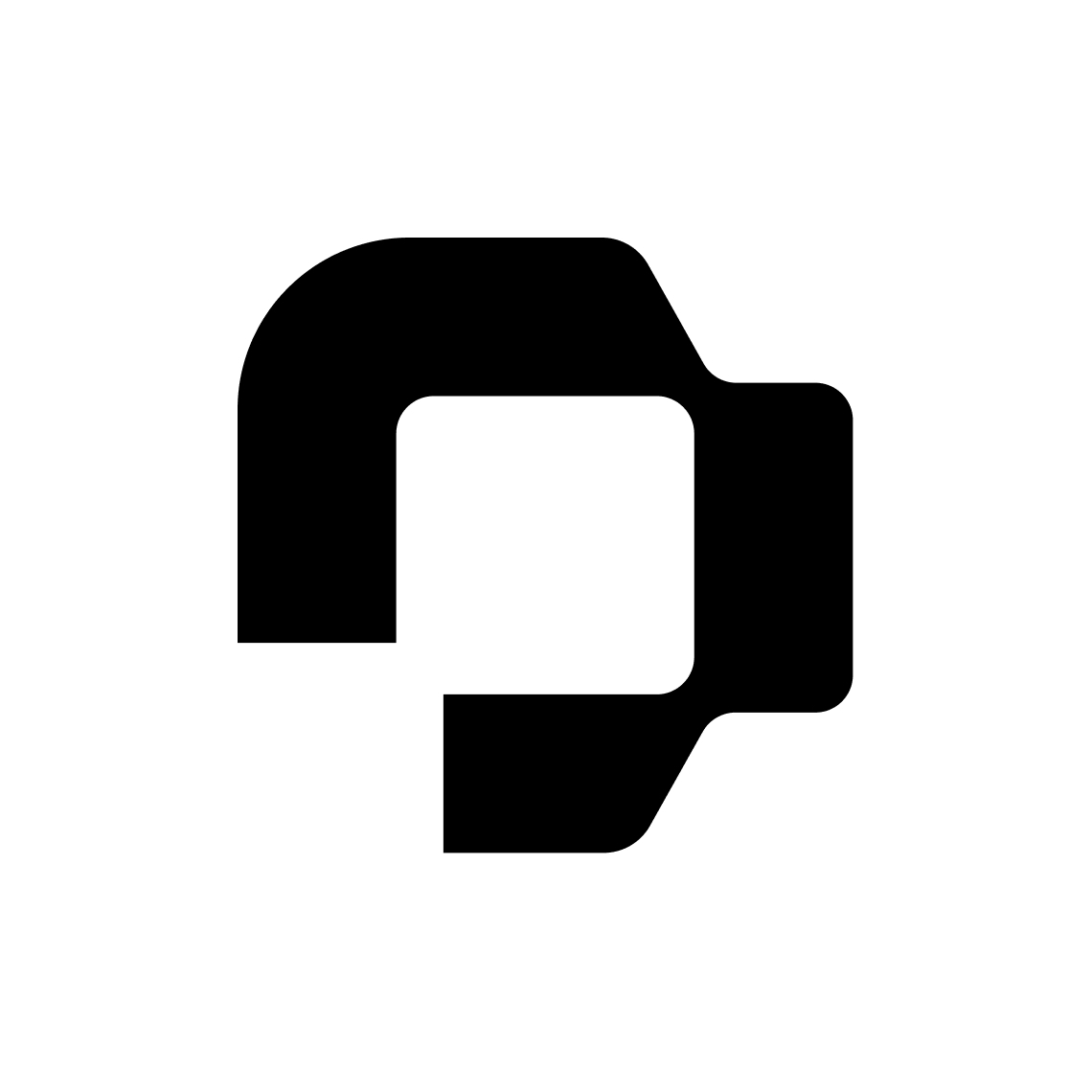Hello
I have many questions regarding attendance.
I would like to import all working hours in all my employee profiles (around 100), all at once, for the whole year of 2024, for every single working day of the year, except for the public holidays.
I know that we can do a bulk import by filling out a specific Excel sheet, but the problem is that to do so, we need to add every single day of the year for every single employee on the Excel sheet which will take forever and the Excel sheet would be very heavy ! Is there an easiest and fastest way to do that?
Is there an easy and fast to do this as well when a new employee joins the company?
Another question would be: how can we easily check all working hours for all employees? Is this possible to set up rules and export only the data we want, i.e. export only working hours exceeding 10 hours per day…?
Please let me know.
Thank you for your help.
Ophélie