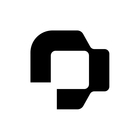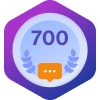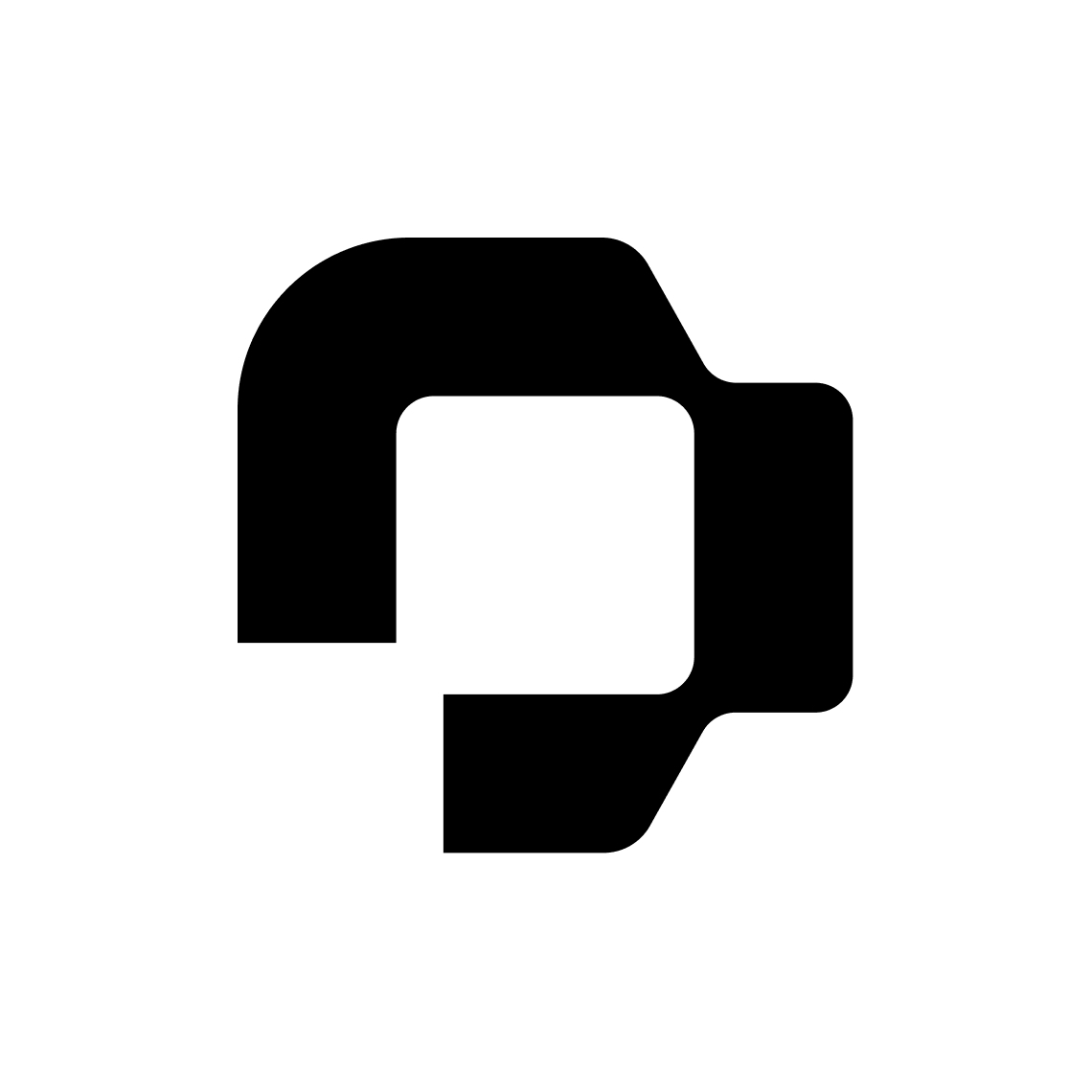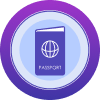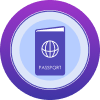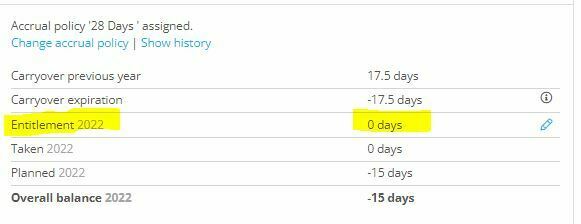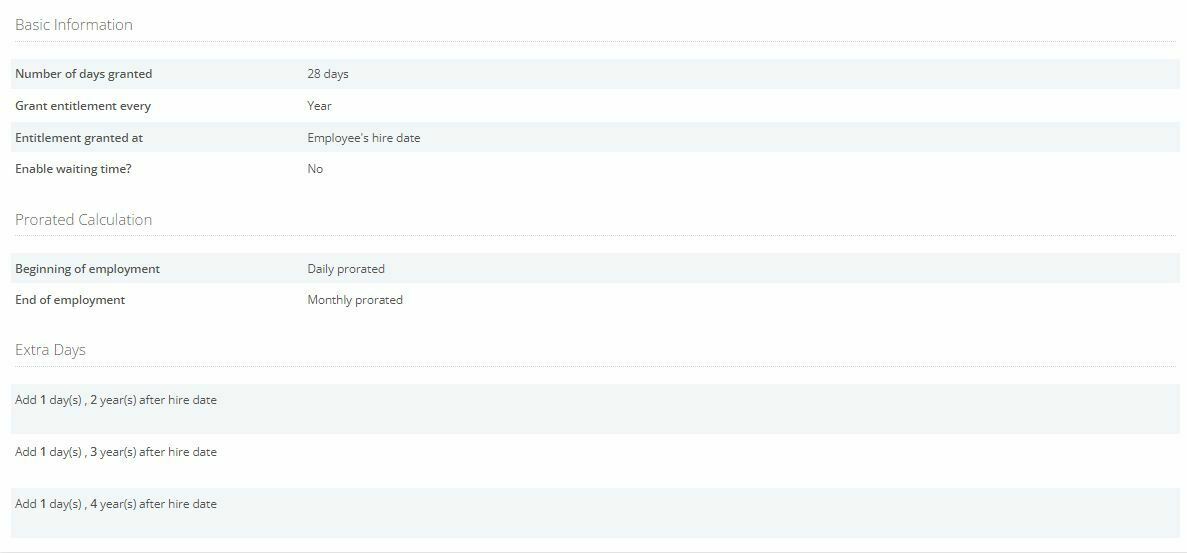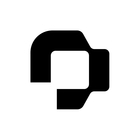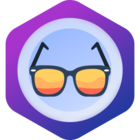Dear Community,
Our goal is to simplify your HR processes. In order to do so we would like to learn more about your company’s holiday accrual policies.
Within Personio, we have the ability to capture your employee’s working schedules, along with their absence entitlements. By doing so, you can eliminate the admin stress of adding the pro-rata calculation and balance adjustments on your employee’s profiles and have this completely automated in your account!
We’d love to hear from you on your experience with the Absence and Attendance areas of Personio. Is there anything that you do differently, depending on your country laws or company policies, whereby a workaround is needed to capture your settings correctly?
I’m looking forward to hearing your methods!
Kind regards from Dublin,
Daniele ![]()