Hi! I have a question regarding this.
What happens when I delete a Department? In my experience, it’s erased from the Reports, which can be a pain in order to have historic data… Am I doing something wrong? Have anyone faced/solved this problem?
Hi! I have a question regarding this.
What happens when I delete a Department? In my experience, it’s erased from the Reports, which can be a pain in order to have historic data… Am I doing something wrong? Have anyone faced/solved this problem?
Best answer by Andrea
Dear
This can be undertaken in the history tab in each employee profile, clicking on the detailed view link. In this area, a specific attribute can be chosen, and the application date can be adjusted by clicking on the little pencil:
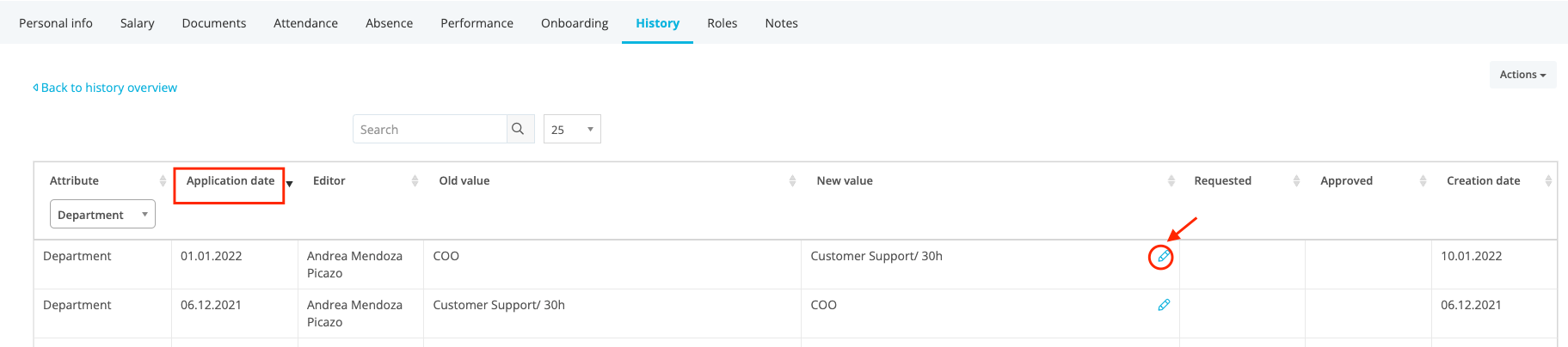
Please let me know if this information was helpful for you, or if there is any other question I can support you with.
I wish you a lovely day 🌻.
Best,
Andrea
If you are a Personio customer please use the same email address for registration as in your Personio account. By doing so we can help you faster if we might need to check something in your account. Do you already have an account? > Login
! Your public username cannot contain any personal information such as email or other private information! You can't change your username after registration.
This is our service and networking community for all Personio users and HR Professionals. If you have not registered yet, please select "create an account"
Enter your E-mail address. We'll send you an e-mail with instructions to reset your password.