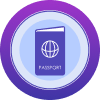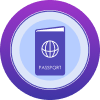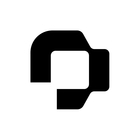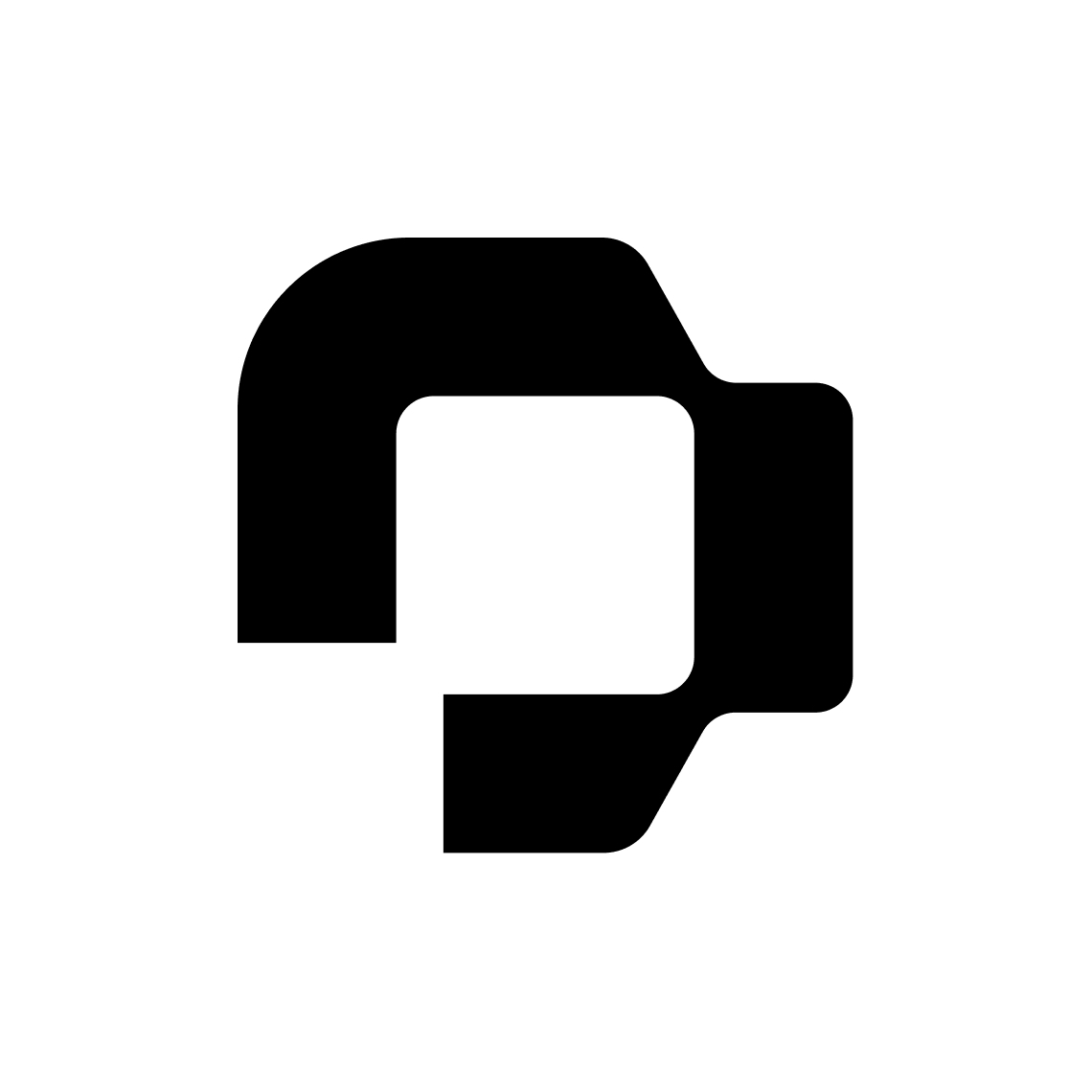it is possible to export timesheets to Excel?
Export Timesheets
Best answer by International Support Team
Hey
Yes this is our course possible by using our Attendance Periods System Report. If you navigate to Reports > System Reports > Attendance Periods, this will give you the option to first create the report based on period, project and filter. After this you will see in the top right hand corner the Actions button, where you can now export the report in Excel format.
For more information, here is our guide on Time Management system reports. If you have any follow up questions, please let me know.
Best regards,
Conor
Join the Personio Voyager Community!
If you are a Personio customer please use the same email address for registration as in your Personio account. By doing so we can help you faster if we might need to check something in your account. Do you already have an account? > Login
! Your public username cannot contain any personal information such as email or other private information! You can't change your username after registration.
Welcome to the Personio Voyager Community!
This is our service and networking community for all Personio users and HR Professionals. If you have not registered yet, please select "create an account"
Enter your E-mail address. We'll send you an e-mail with instructions to reset your password.