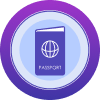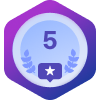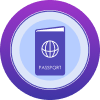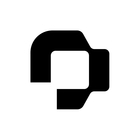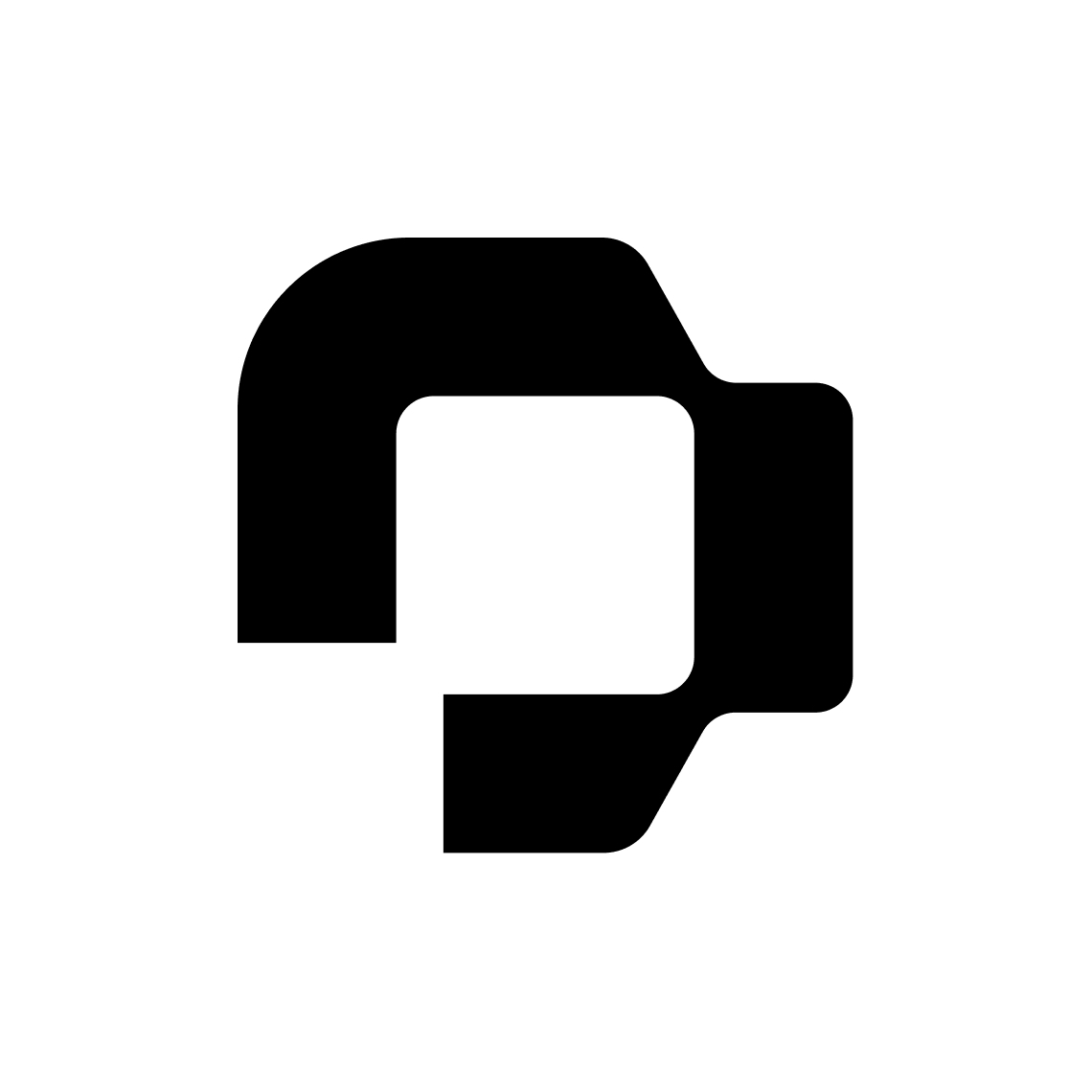How can we hide customised attributes so that employees do not see them but we can use them for templates?
Hiding custom attributes
Best answer by International Support Team
Hi
Yes, that is possible! If you want to hide certain Attributes you can do this by creating an Attribute section and then restrict the Access rights for this Section. You can create this new Section from Settings > Employee Information.
Then you can create a new Section using this button highlighted below:
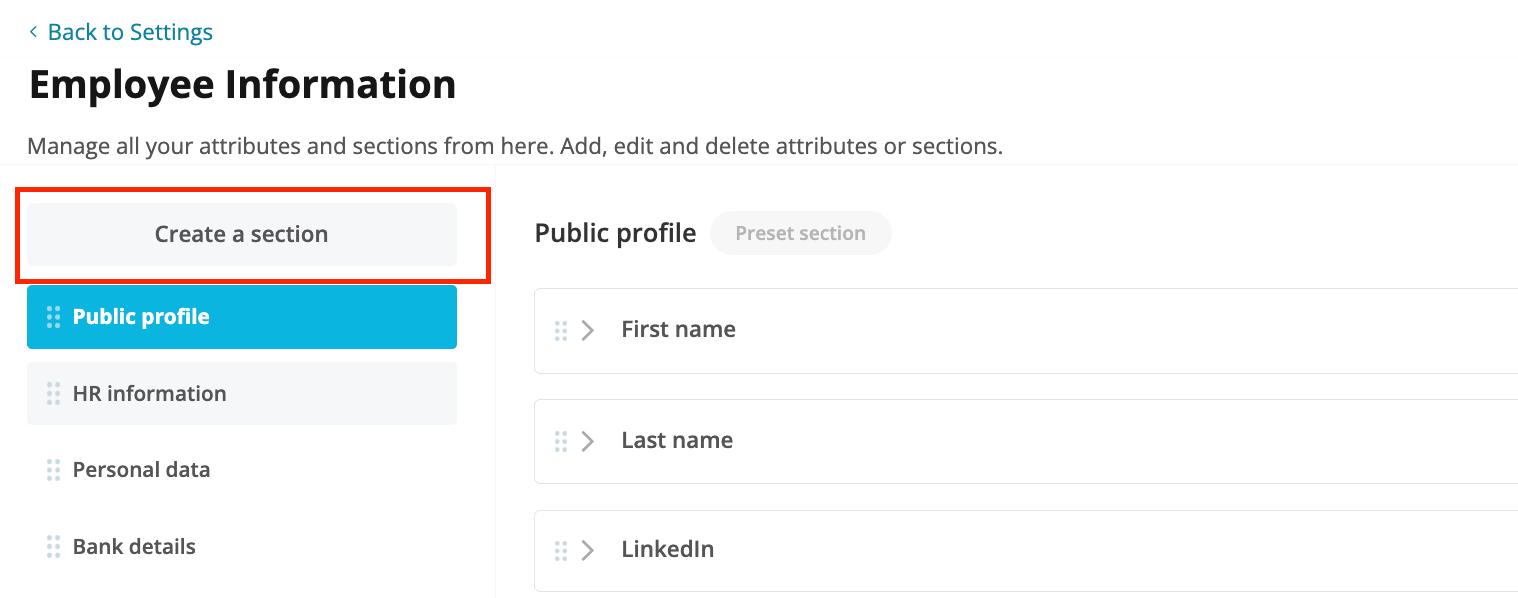
You can then create any new Attributes you would like in this Section or move any Attributes you want hidden to it by dragging and dropping the relevant ones into the new Section.
Once this is set up then you can go to Settings > Employee roles. To ensure employees are unable to see this new Section please ensure it is unchecked in the All employees role and then the relevant roles only have the ability to see it. This ensures only Administrators and users with Access rights can view this information and employees without Access rights will not be able to view this data but it can be used when using Document templates. Please see this article below for some more information on it:
👉🏼Set up employee roles and access rights
Once this is done, you can then add the relevant Attributes into Document templates using Custom Placeholders. These Placeholders are linked to Attributes that you create freely in Personio, and they must be named in the same language as your Personio account. Make sure to use the exact name that you used for the Attributes e.g {{Name Bank}}
If you have any issues with this and would like us to investigate your specific setup, please reach out to our Support team from our Find Answers section.
I hope you have a lovely rest of your day!
All the best,
Erica 😊
Join the Personio Voyager Community!
If you are a Personio customer please use the same email address for registration as in your Personio account. By doing so we can help you faster if we might need to check something in your account. Do you already have an account? > Login
! Your public username cannot contain any personal information such as email or other private information! You can't change your username after registration.
Welcome to the Personio Voyager Community!
This is our service and networking community for all Personio users and HR Professionals. If you have not registered yet, please select "create an account"
Enter your E-mail address. We'll send you an e-mail with instructions to reset your password.