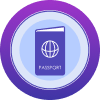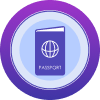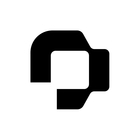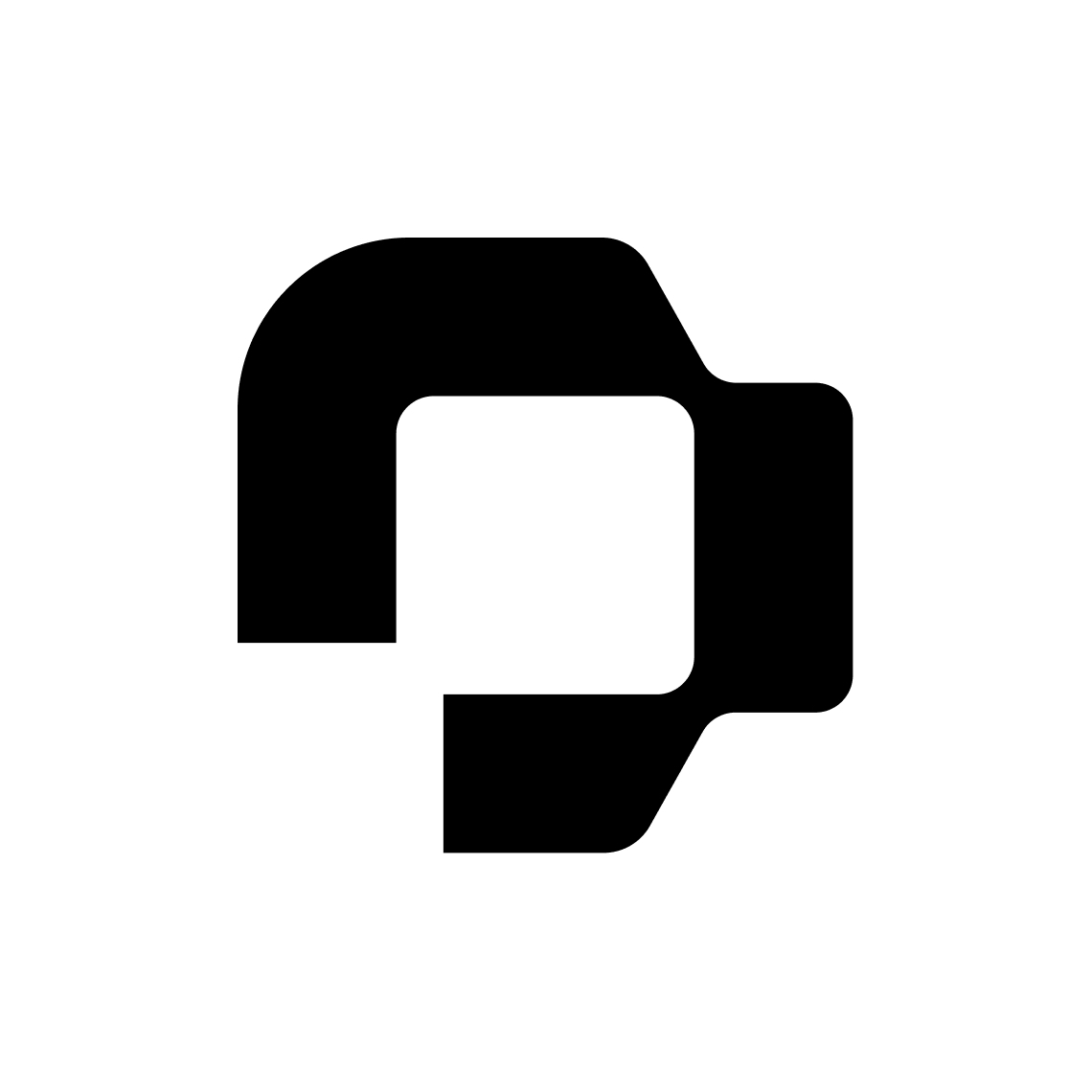We have an external employee working in the organisation as a receptionist and they have requested access to Personio to use the Org chart function. Is there a way to grant select access to the org chart without adding them as a new employee?
Providing selective access to external employee
Best answer by International Support Team
Hi
To have access to the org chart in Personio a profile will be necessarily. I can suggest two different options, hopefully one could be useful:
Create a profile with limited access rights:
To limit access for external employees in Personio, you need to adjust the access rights associated with the "All employees" system role and create new roles for internal employees. Specifically, you should:
-
Adjust the All employees system role: Remove all rights associated with this role, as it acts as a base role and is automatically assigned to every active employee, both internal and external.
-
Create a new role for internal employees: Create a new employee role called "All internal employees" and grant it the access rights that internal employees should receive. This role should exist alongside the "All employees" system role. Remember to assign newly created internal employees to this role manually.
-
Configure employee roles for external employees: Create a new employee role for external employees and configure it restrictively. Only grant this role the access rights that are appropriate for external employees. This is necessary because the "All employees" system role is automatically assigned to every employee by default.
By following these steps, you can ensure that external employees have limited access to your Personio account.
Export the Org chart to share with this employee
To export the Org Chart, click on the Export button in the upper-right corner. In the export window, you can choose a file format and confirm the export. The Org Chart can be exported as a .jpeg, .png, or .svg file. The exported chart will be the exact configuration displayed on screen and will represent chosen filter options, if enabled. To export the whole organizational structure, make sure all reports are displayed. Note that the zoom level chosen on screen will not be considered in the export; the exported image will always display the whole chart selected on screen.
I hope this helps 😇
Regards,
Fernanda
Join the Personio Voyager Community!
If you are a Personio customer please use the same email address for registration as in your Personio account. By doing so we can help you faster if we might need to check something in your account. Do you already have an account? > Login
! Your public username cannot contain any personal information such as email or other private information! You can't change your username after registration.
Welcome to the Personio Voyager Community!
This is our service and networking community for all Personio users and HR Professionals. If you have not registered yet, please select "create an account"
Enter your E-mail address. We'll send you an e-mail with instructions to reset your password.