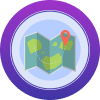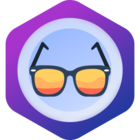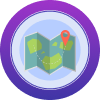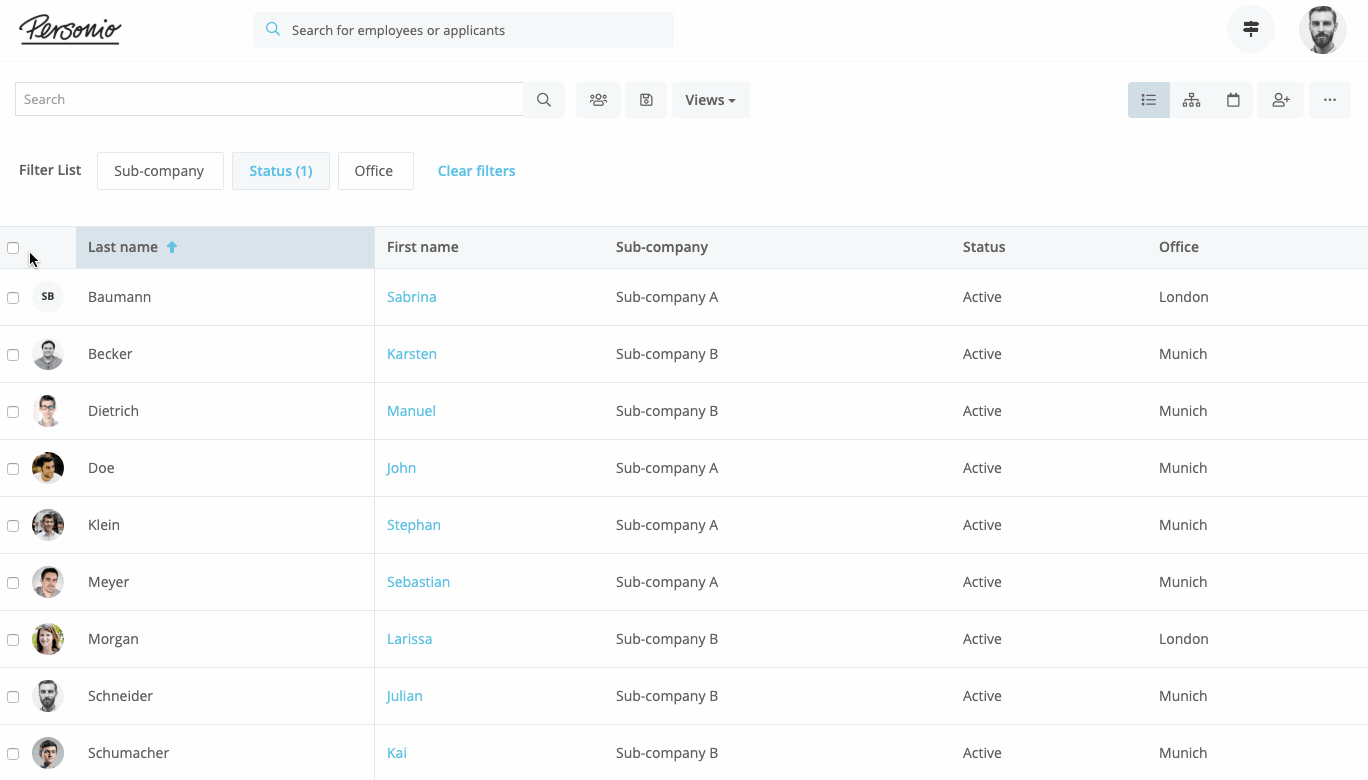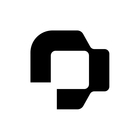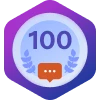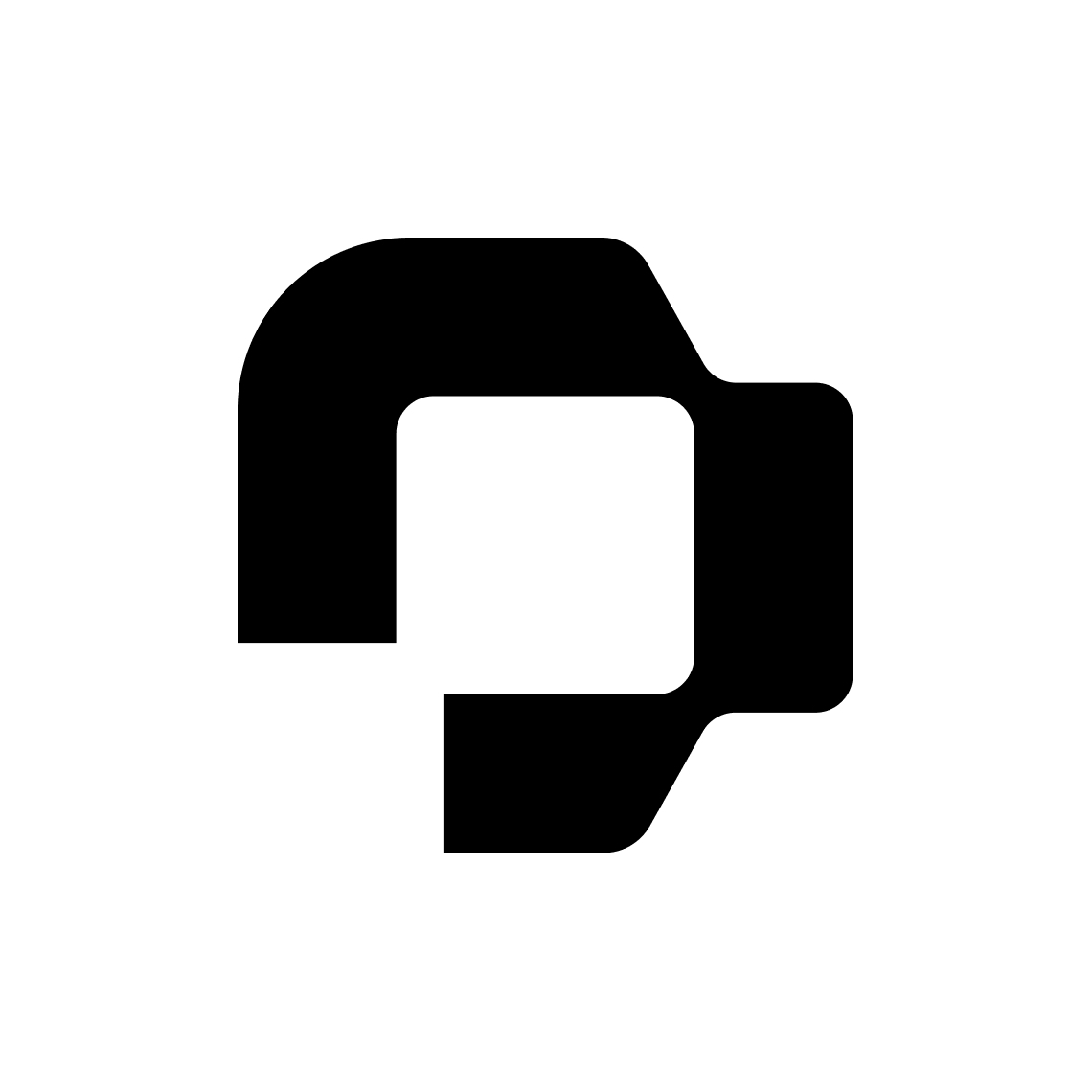Hi @Thibaut from Swile ,
With the bulk function on the employee list you are able to invite large groups or also all employees at once. Here are the detailed instructions directly from our Help Center:
Inviting Specific Groups of Employees
It may make sense to first invite a representative selection of employees to Personio before giving all your employees access. For example, you could invite managers to test your settings and critically review the software. Then, once all employees have been invited, they would be in a position to pass on their knowledge of Personio to the rest of the workforce.
Invite a specific selection of employees to Personio by first navigating to Employees in the main menu and using the filter function to, for example, display a list of managers. Use the checkboxes to select the relevant employees and click on Actions > Send invitation email.
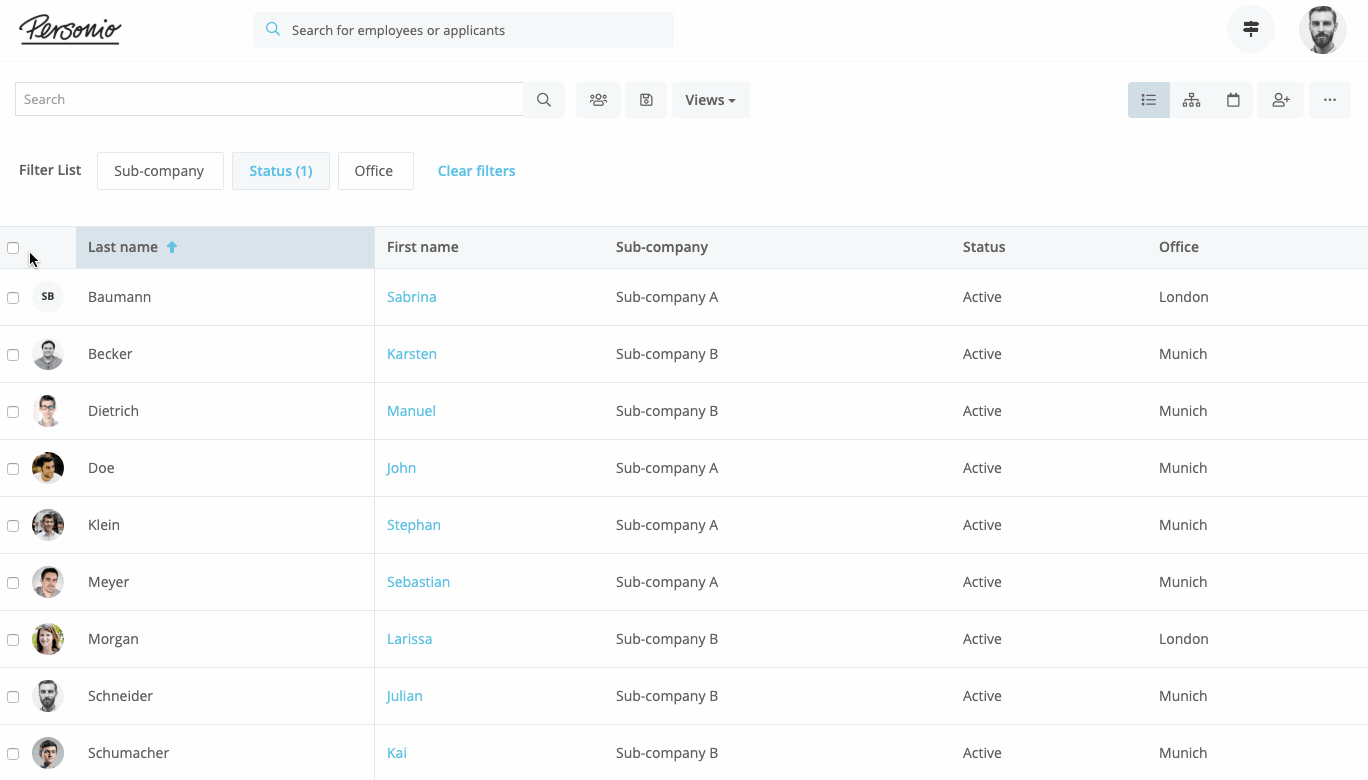
💡To keep track of which employees you have already invited to Personio, navigate to Further settings and select Customize columns. Then add the attribute Invitation status. This will allow you to filter out the employees with the status Not invited at a later date and send them a group invitation email.
You can find more instructions in this Help Center article.
I Hope that helps? :)
Cheers,
Lena