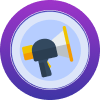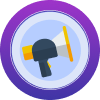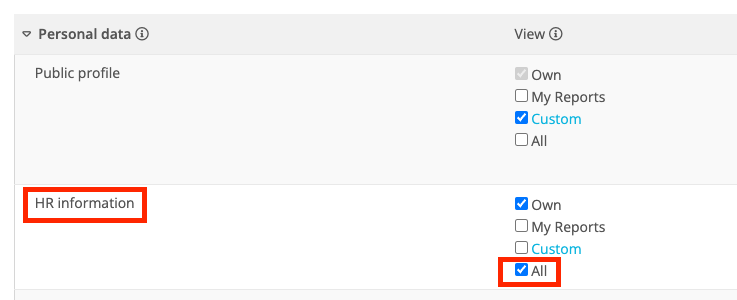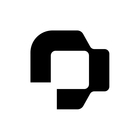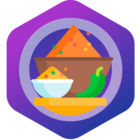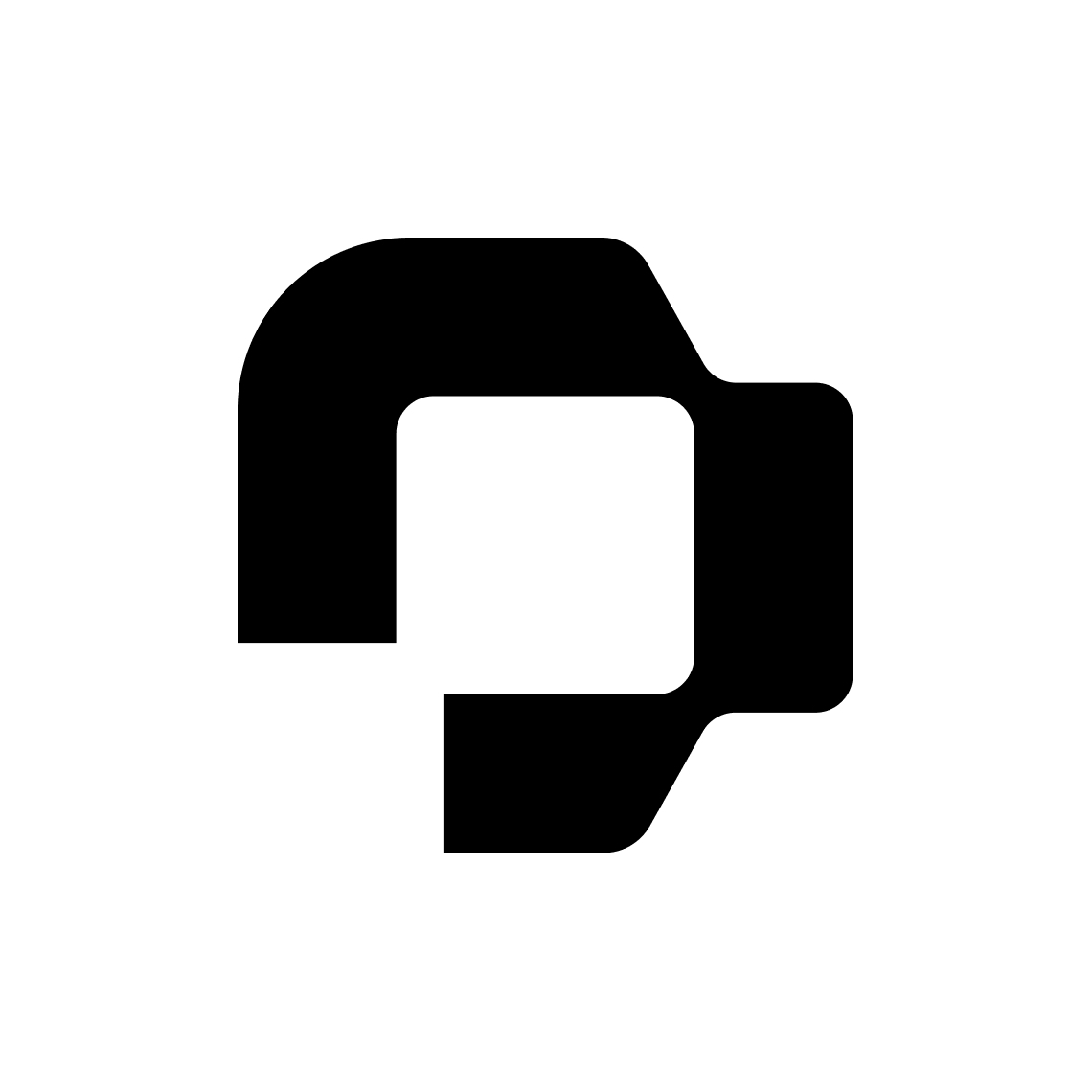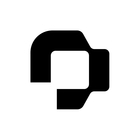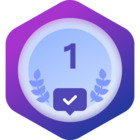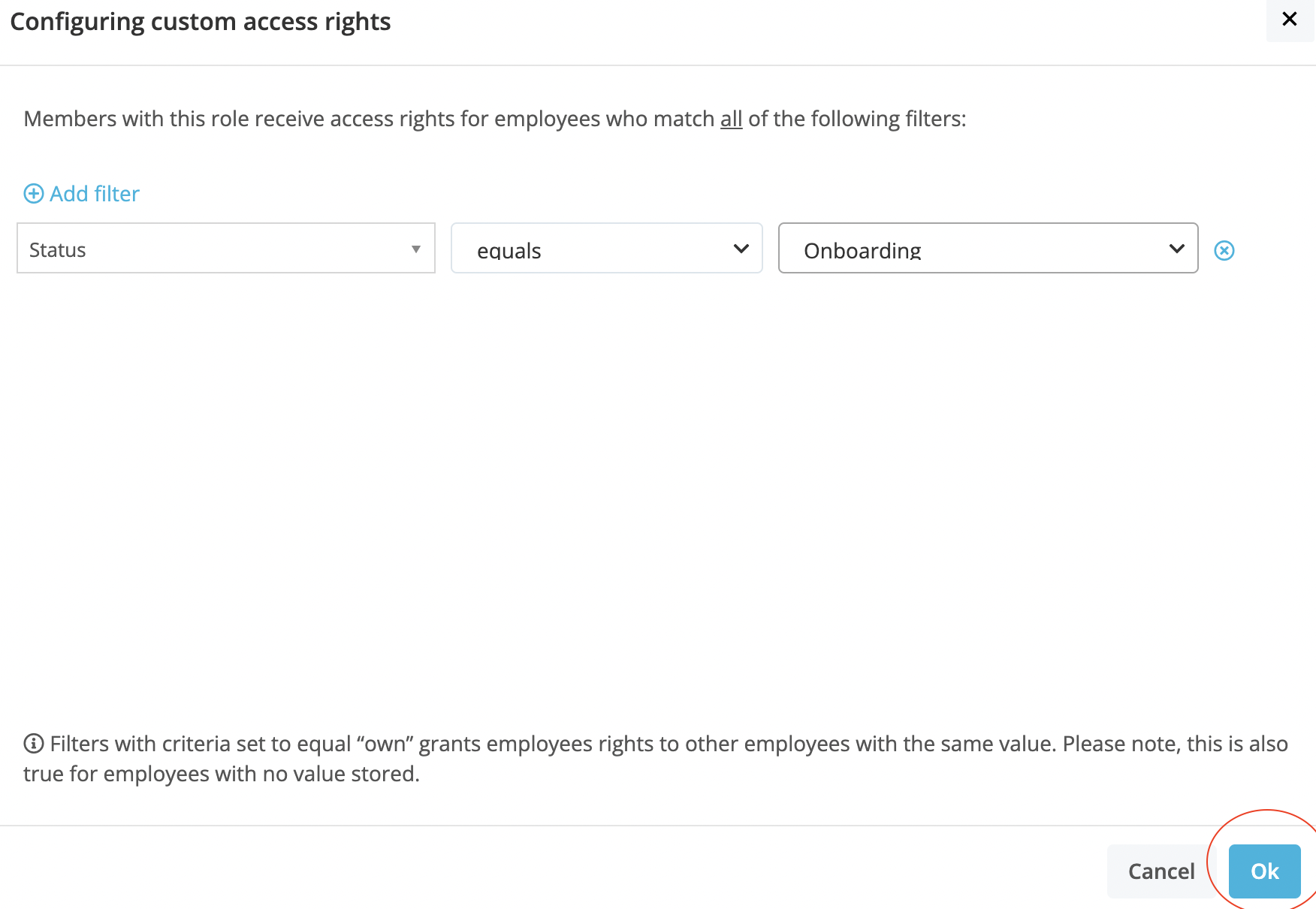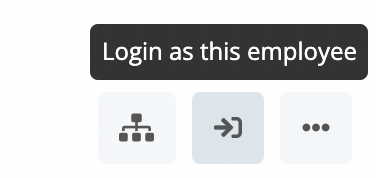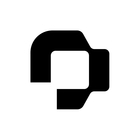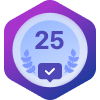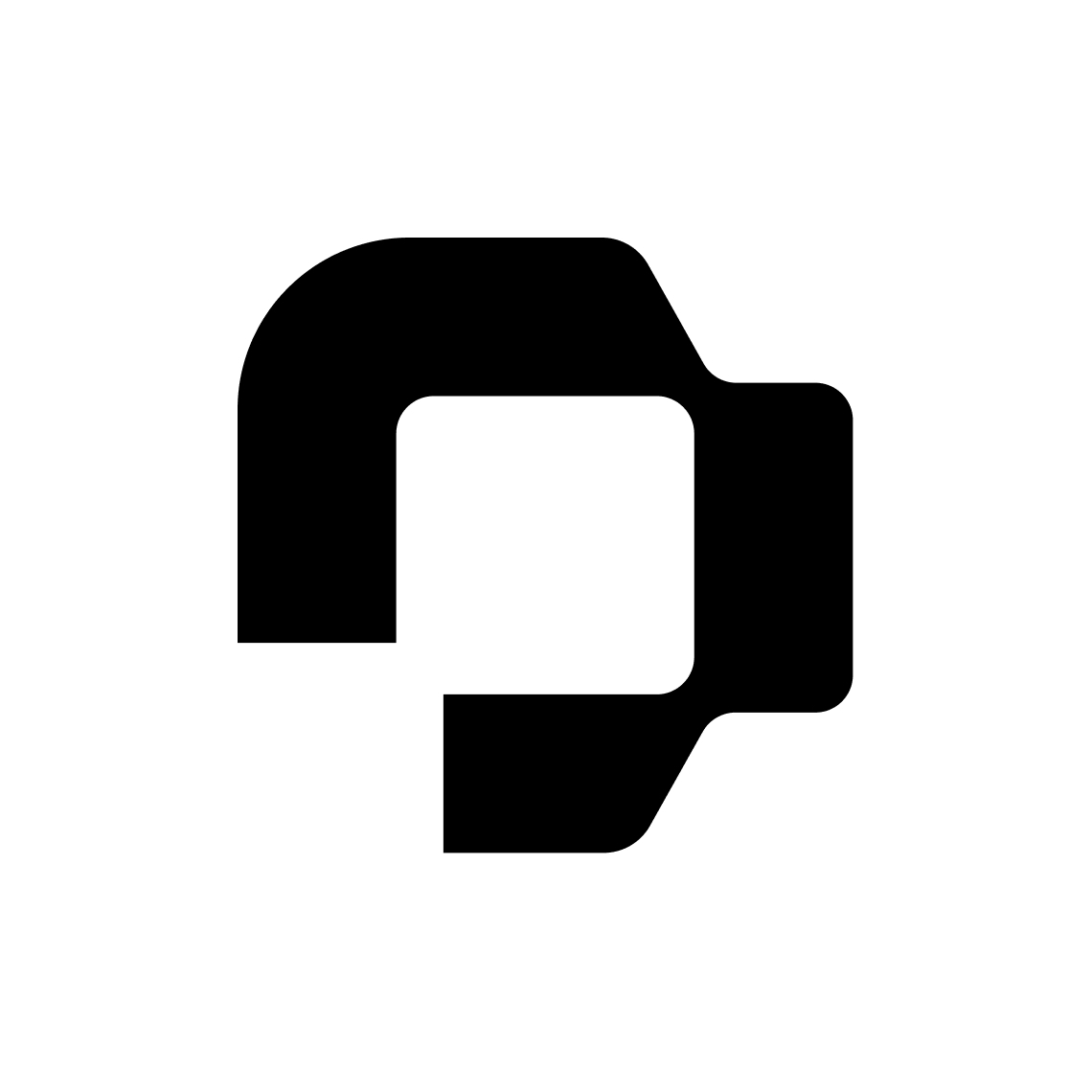Hi,
What access rights do I need to give to our IT department and supervisors so that they can see new employees before their hire dates? Our IT department uses some employee information from Personio to create new users and supervisors need to acces their reports so that the can complete their to-dos.
Thanks in advance!
Best,
Emma