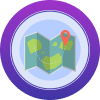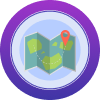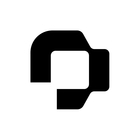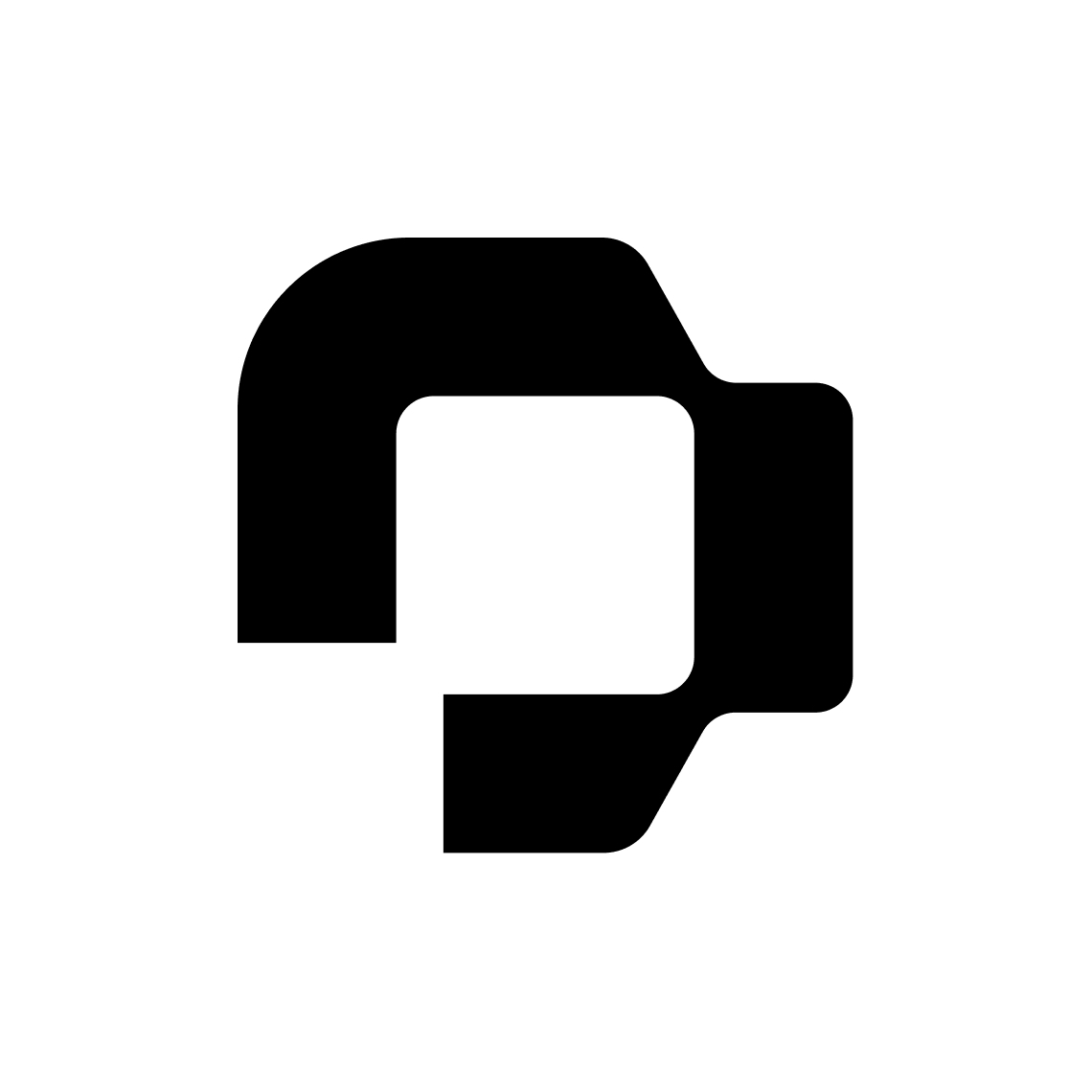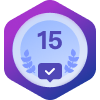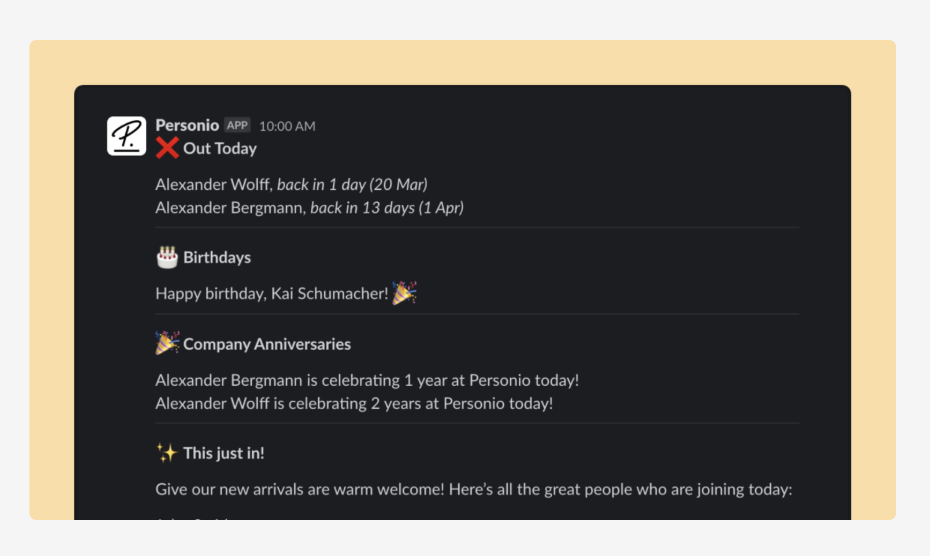Hi!
Since October 3rd, I’ve noticed that the full list of Absences on a particular day isn’t pulling through on Slack - it says ‘and others; visit Personio for a complete list’.
This wasn’t the case before (it used to show the full list) but as it doesn’t allow people to efficiently see who is / isn’t working on a particular day (one of the major reasons for choosing this integration), it’s causing quite a few problems. Is there a setting that I can change to stop this happening and see the full list on Slack again?
Thanks!