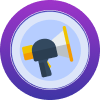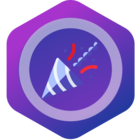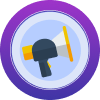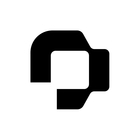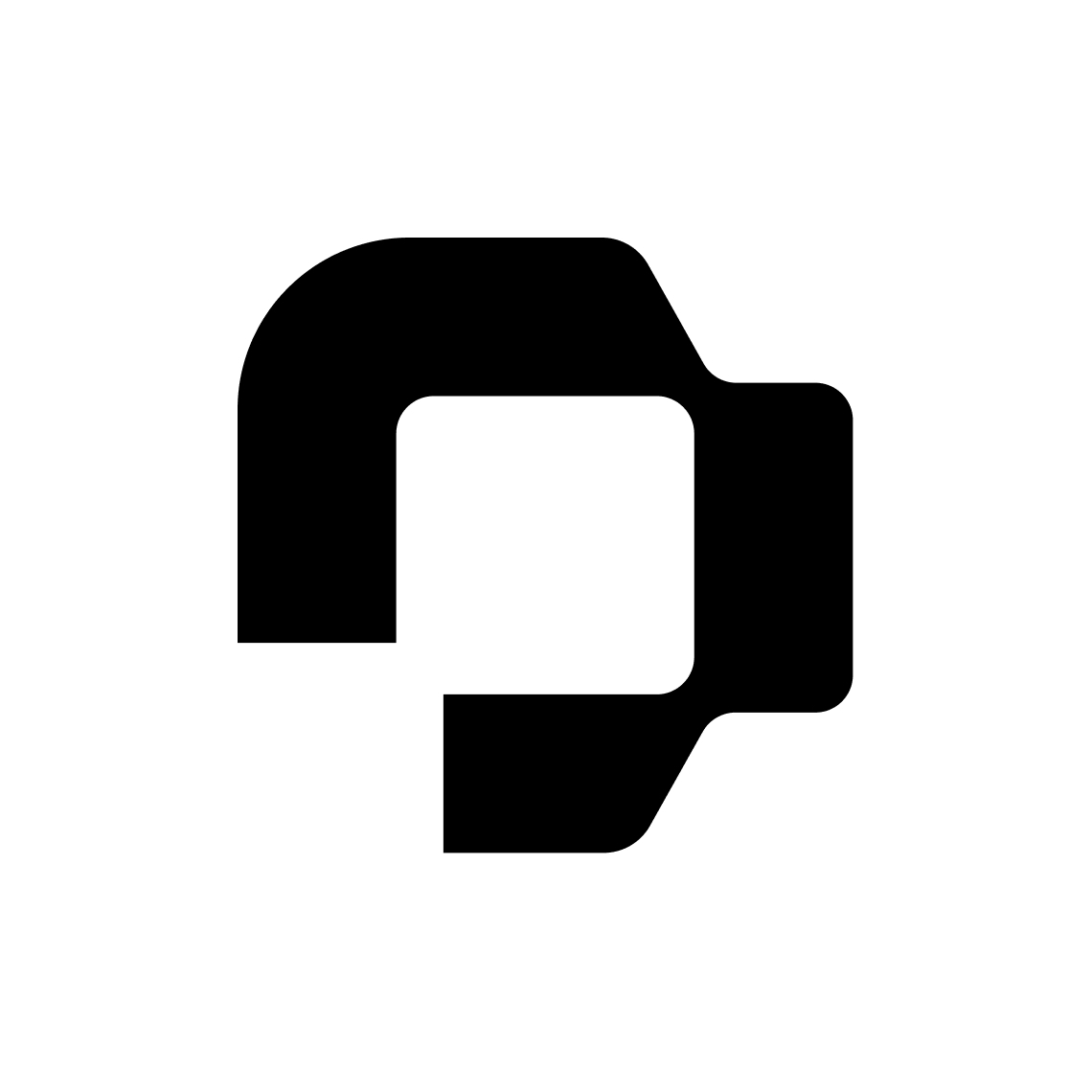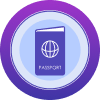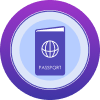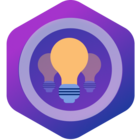HI folks
I have searched for more information on this but can only come across this thread which only goes so far. I can’t find anything in the support pages.
For team members who are leaving the organisation but will be on garden leave for a period of time how are you managing this?
The requirements would be that the employee
- Remains on payroll (so adding them to garden leave type for more than 1 month removes from payroll according to a support call I had - how do I reflect they are on on this leave type without removing from payroll?)
- Continues to accrue annual leave as normal
- Their leave during garden leave is not visible to any team members on the absence calendar - eg parental leave, annual leave etc
- Does not show as active on the employee list
- Does not show on the “At A Glance” widget on the home page
- Remains on headcount reporting till their termination date
How are you managing this?
Thanks so much