Hi there.
We are rolling out a performance cycle this month but I would like to deactivate (or at least remove access) to the other performance options (goals, training and feedback) until later this year to avoid confusion.
How do I do this?
Hi there.
We are rolling out a performance cycle this month but I would like to deactivate (or at least remove access) to the other performance options (goals, training and feedback) until later this year to avoid confusion.
How do I do this?
Hey
Welcome to the Personio Community 
The Feedback and Training areas are open for all employees and currently access rights are not yet available to limit these. However, employees will not be able to view the Goals section unless granted the access right within the Performance & Development access rights area.
On that note, there are access rights within the Performance & Development section which allow for All access to areas such as Trainings, Performance & Goals. This access would be given to employees who would for example be setting up Trainings, Cycles and Goals on behalf of other employees.
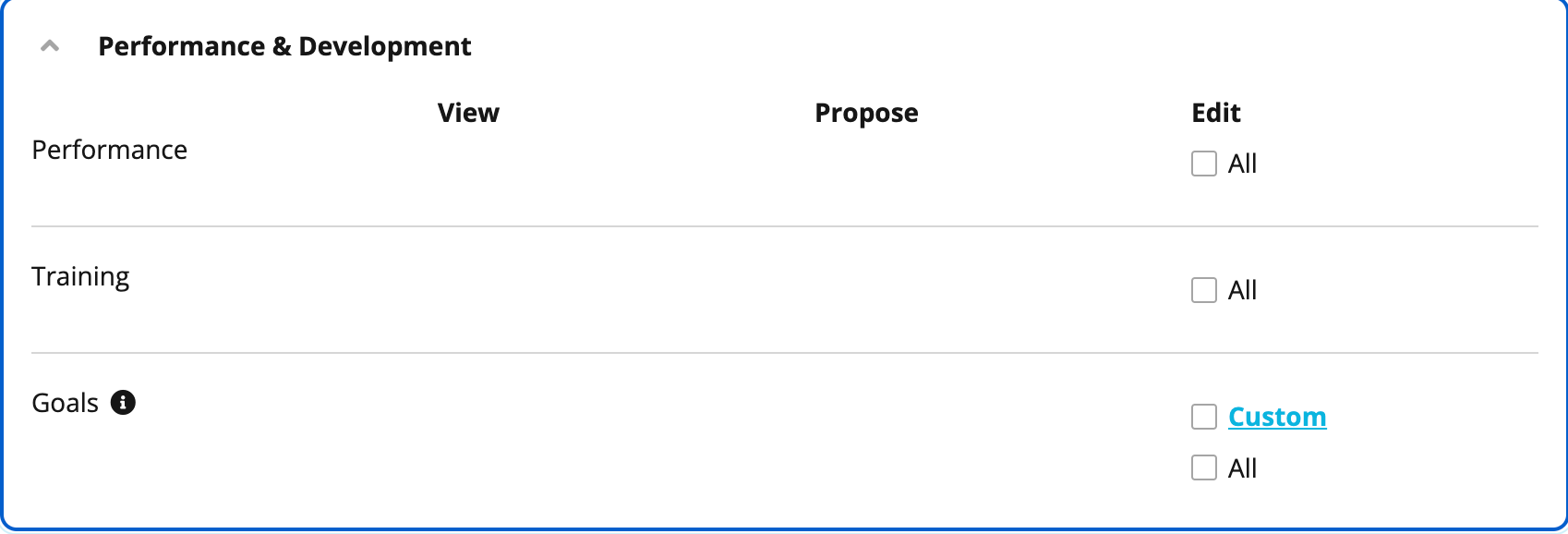
Employees will also still be able to access their feedback and goals through their Performance tab.
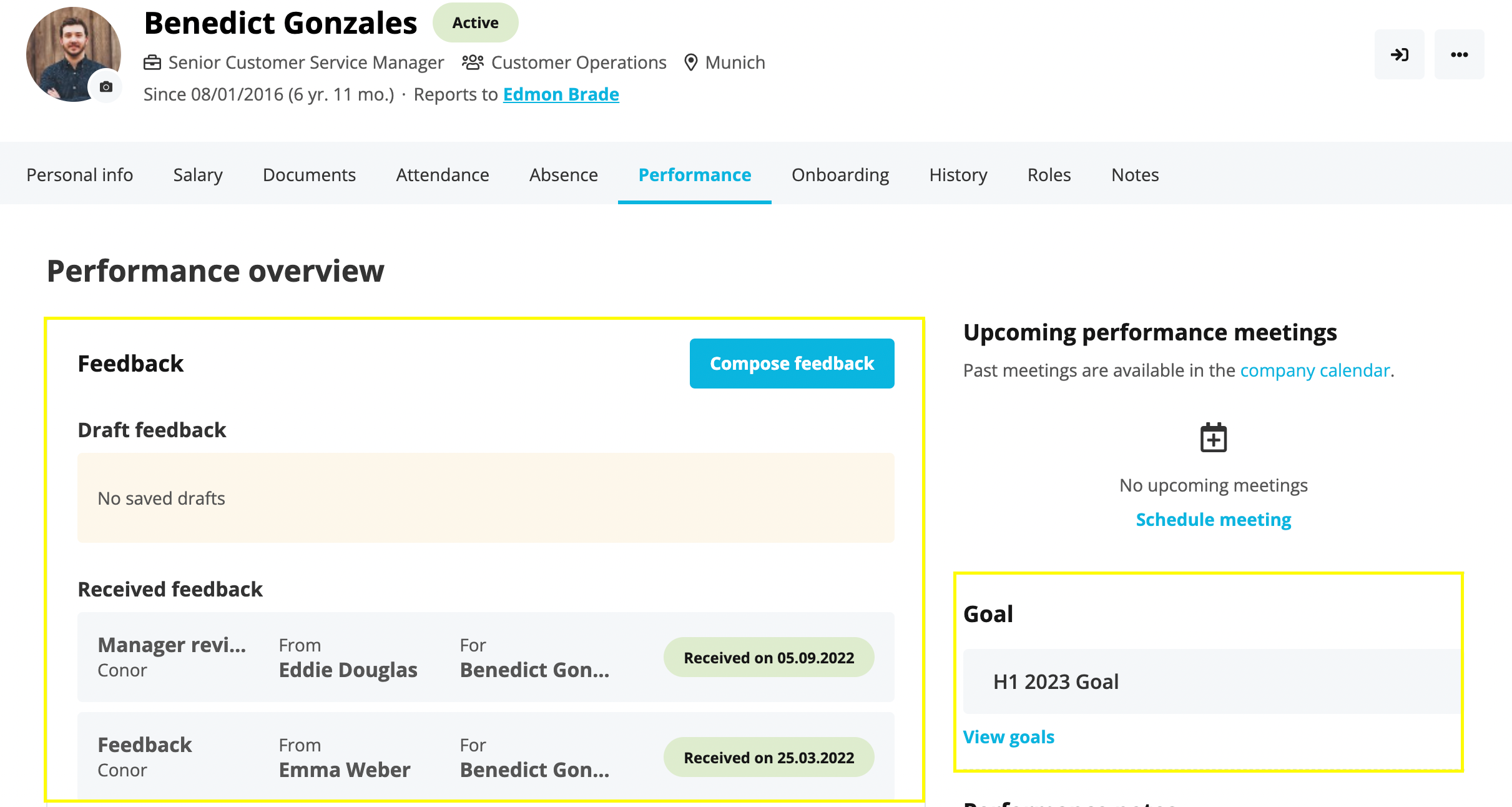
However, you have the option to temporarily disable this area until you roll out your Performance cycle by going to Settings > Employee roles > All Employees role > Access Rights > Performance data and take away the access rights like shown:
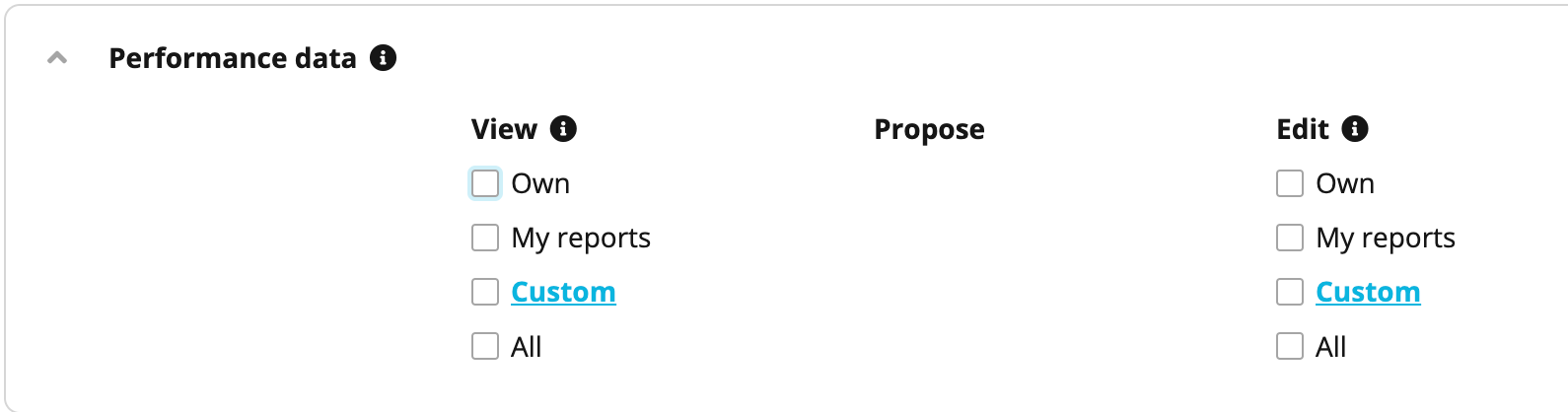
If you require any further assistance, I will be happy to help.
Best,
Conor.
Thanks so much Conor!
I’ve now removed access to the Performance tab (on the right hand side of the bar), which has reduced some of the confusion, that’s really helpful.
I’m confused with the access rights though. In my table, none of the edit options are ticked, so I thought that meant that the area isn’t accessible to the employees, but when I log in as someone else, I can still see it.
i’d like the employees not to see the Goals option, because we have a separate objectives stage in our cycle which people need to use and I think there’s potential for confusion there.
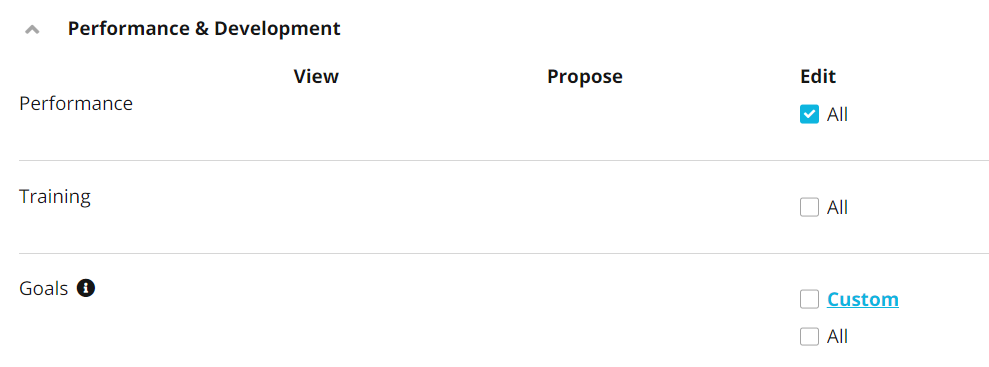
I tried setting Goals to ‘Custom’ and just putting an impossible filter in (birthday of 1/1/2023) to see if that would then mean that only an employee with that birthday could see the Goals section, but that didn’t work either.
Please can you advise me what I’m missing here?
Thanks again,
Alice
Hey
It is good that you were able to reduce access to the Performance tab for your employees. 
After further investigation, all employees will have access to Training, Goals and Feedback areas and we cannot limit the access to this at the moment.
I am going to give you a brief explanation of the access rights in the image below:

Employees will be able to see the ‘Cycles’ option if the Performance access right is check-marked as shown from your image. This allows them to create Performance Cycles on behalf of your organization.
Employees will have the ability to create trainings, invite employees etc. on behalf of your organization if you have the Training option check-marked.
In usual circumstances, employees are able to view and create goals of their own. Supervisors can also view and create goals on behalf of their direct reports. However this Goals access right from above allows you to customise this rule to allow employees to create goals for certain other employees through the Custom option or alternatively create goals for All employees.
I hope this explanation was able to clear any confusion up for you. I am happy to assist you further if you have any other questions.
Best,
Conor
Thanks Conor, I really appreciate you taking the time to explain. Much clearer for me now!
If you are a Personio customer please use the same email address for registration as in your Personio account. By doing so we can help you faster if we might need to check something in your account. Do you already have an account? > Login
! Your public username cannot contain any personal information such as email or other private information! You can't change your username after registration.
This is our service and networking community for all Personio users and HR Professionals. If you have not registered yet, please select "create an account"
Enter your E-mail address. We'll send you an e-mail with instructions to reset your password.