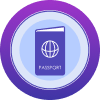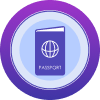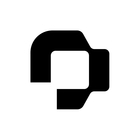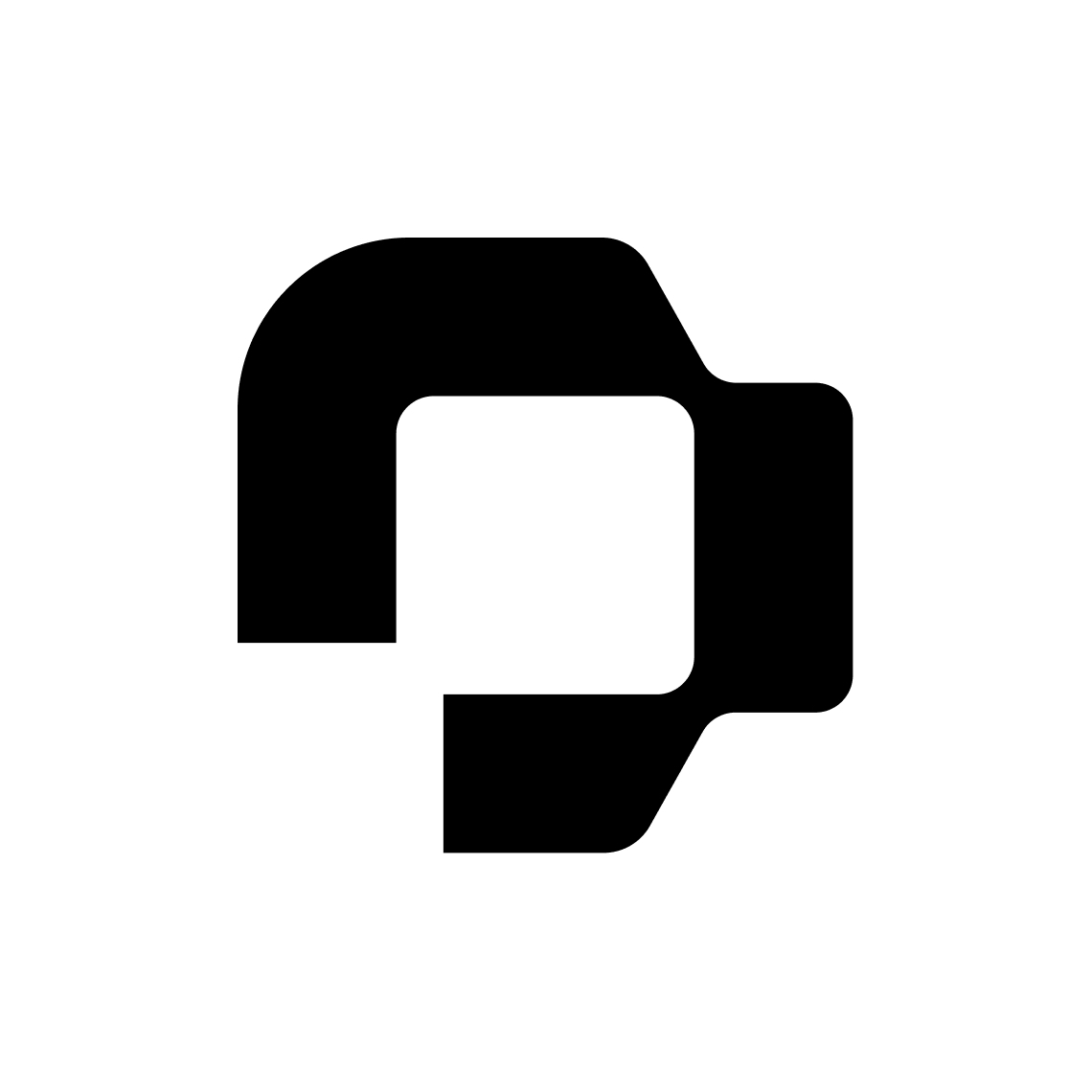Dear Personio Team,
How is it possible to generate an individual report in which I can see how many unplanned remaining days of leave my active employees still have on the key date xy in 2023?
In my opinion, with the current individual reports I can only see how many remaining days of leave (planned + unplanned with the filter: "Balance at end of timeframe") the respective employee has.
How can I also display only the employees active at time xy in this report, so that the employees who have already left at the beginning of the year, for example, do not appear in the report?
Can you please help me here?
Thank you very much!
Original post translated by the moderator.
Liebes Personio-Team,
wie ist es möglich, einen individuellen Bericht zu erzeugen, in welchem ich einsehen kann, wie viele unverplante Resturlaubstage meine aktiven Mitarbeiter zum Stichtag xy in 2023 noch haben?
Mit den aktuellen individuellen Reports kann ich meines Erachtens nur sehen, wie viele Resturlaubstage (verplant + unverplant mit dem Filter: “Balance at end of timeframe”) der jeweilige MA hat.
Wie kann ich zudem in diesem Report mir nur die zu dem Zeitpunkt xy aktiven MA anzeigen lassen, sodass die bspw. am Jahresanfang bereits ausgetretenen MA nicht in dem Report erscheinen?
Könnt ihr hier bitte helfen?
Vielen Dank!