To let our community members know who you are, we recommend completing your profile.
Under My Profile > Edit Profile > My Profile, you can set up an appropriate profile picture and add some more information about yourself. We'll now show you exactly how this works and what options you have.
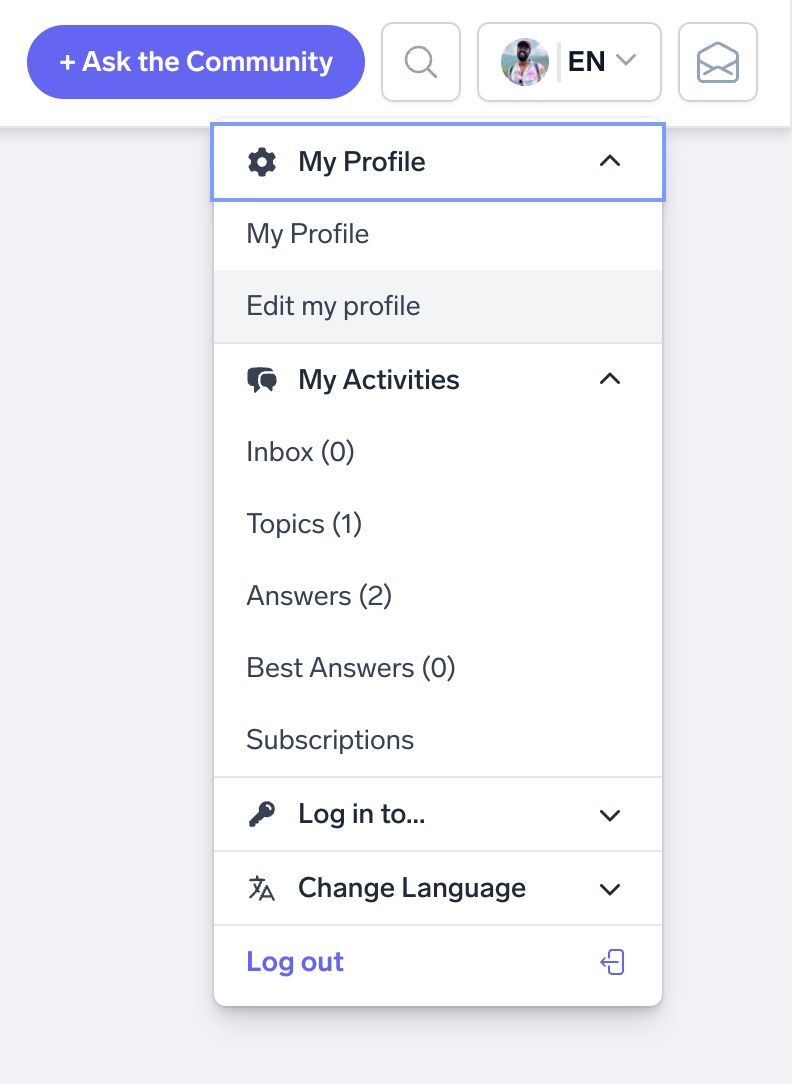
The following areas can be customised:
-
My Profile: Personal information such as your email address, name, etc. Don't worry, these are private data marked as "Private" and are only visible to you and us as community managers. Additionally, you have the option to share some information about yourself with the community, which will be publicly visible on your profile.
-
General: Settings for whether other users can see which badges and ranks you have already achieved or if you want to receive private messages.
-
Notifications: Preferences for if and which notifications you would like to receive via email. We will explain more about this below.
-
Password: In case you want to change your password, you can do so in this area.
Changing your Username
FYI: The public username is assigned during registration and cannot be changed by yourself on our platform. However, if it needs a change, the community team will be happy to change your username for you!
To request to change your username, please contact a Community Admin and write a short email to community@personio.de . Ideally with 1 or 2 suggestions, as some usernames are already taken.
How to Manage Your Email Notifications
You receive various notifications from our community to keep you up to date. Most are based on subscribed posts, i.e., posts you have either written yourself or commented on. These are automatically subscribed to based on your activity. However, you can also manually subscribe to any topics or areas to stay up to date and receive a notification whenever there is a new comment.
Every post you are subscribed to, whether automatically or manually, can be managed and unsubscribed from as needed.
Unsubscribing from Notifications for Specific Topics
To no longer subscribe to individual topics, you can either go directly to the respective post and end the subscription by clicking on the star "Unsubscribe":

Or manage all subscriptions across the board in your profile by clicking on My Profile > Edit Profile > Notifications.
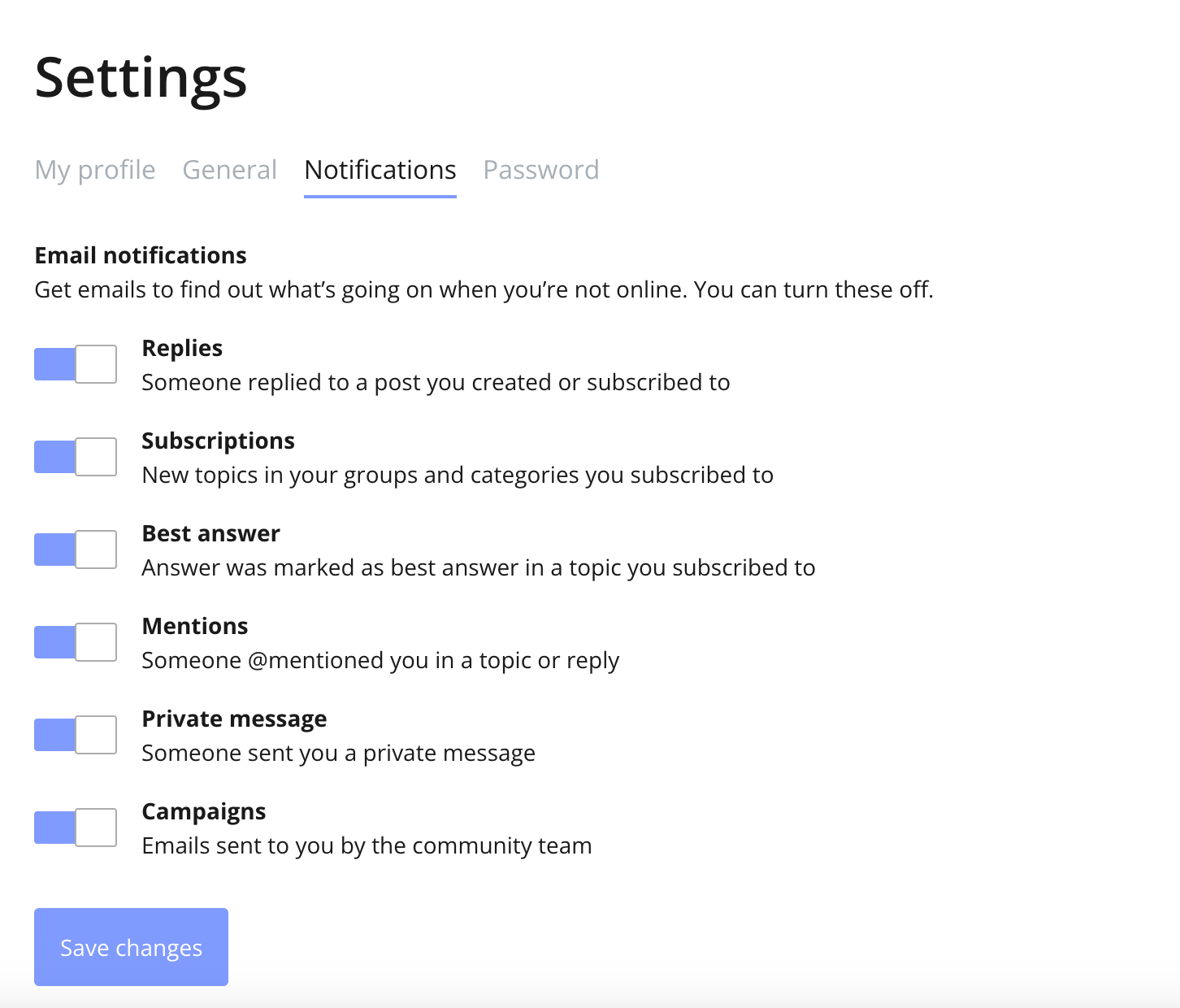
Subscribing to/Unsubscribing from Notifications for Entire Categories
In all subcategories, you will find the "Subscribe" button, which allows you to subscribe to notifications for all topics in this area. Once you have subscribed to the category, the button changes and looks as follows:
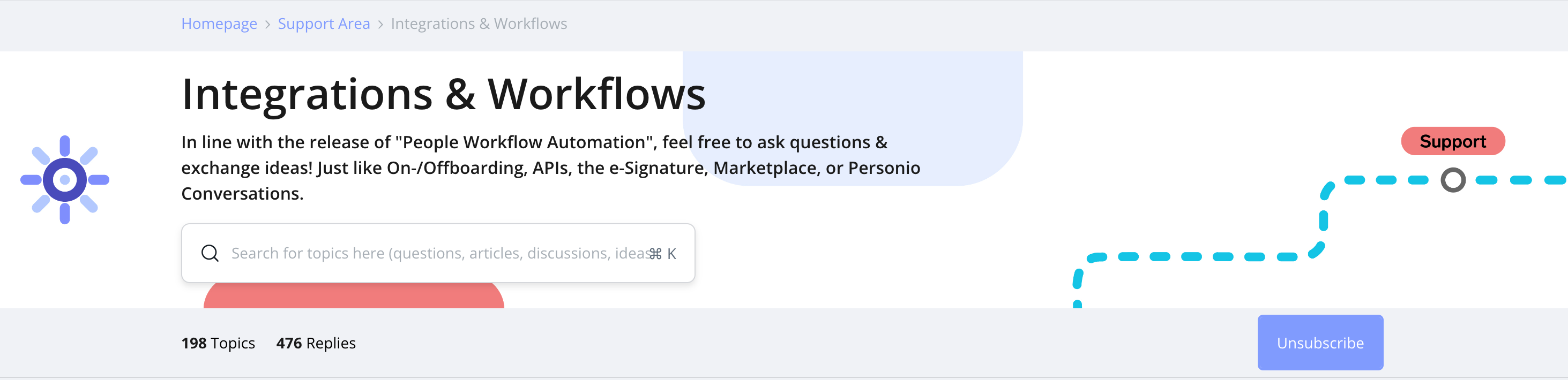
With another click on the button, you can undo the category subscription.
If you have further questions about your profile, let us know!
Best regards,
Moe & your Voyager Community Team
