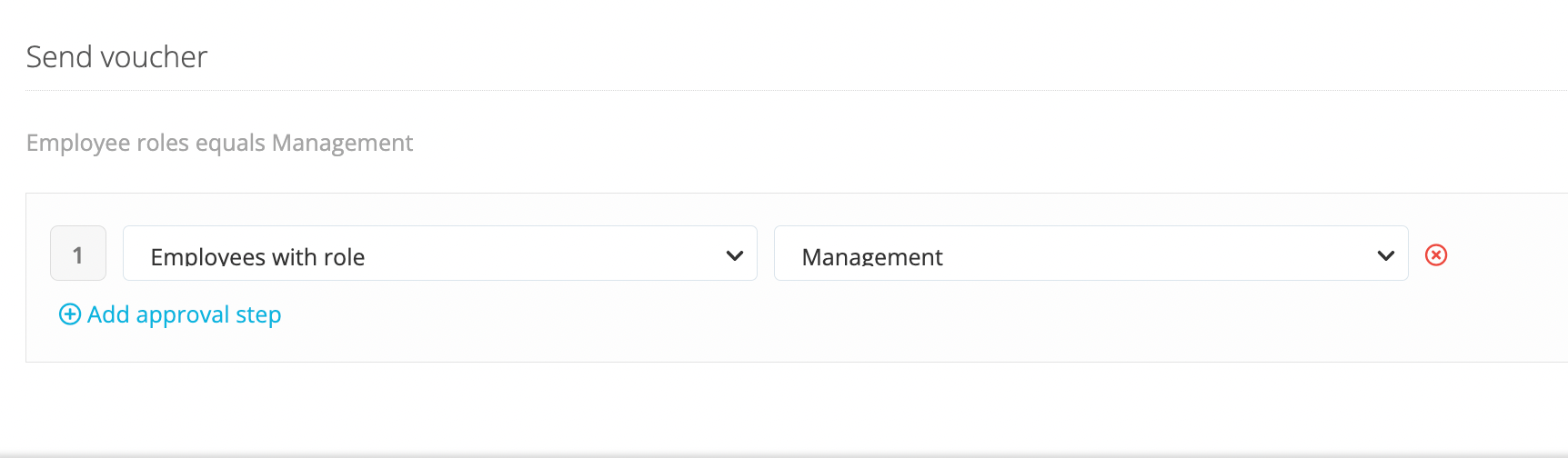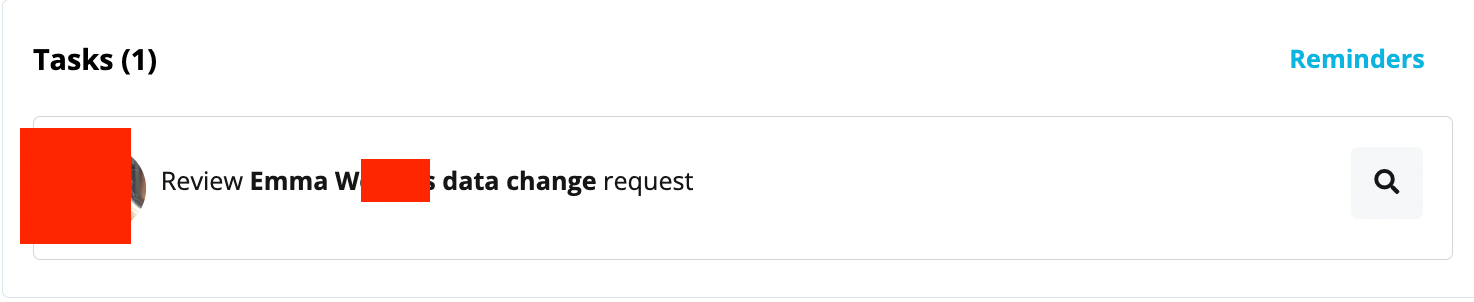Dear community,
As a result of our last poll, we want to share with all of you some best practices for reminders!
In Personio, you can set up different kinds of reminders. You can set up reminders for specific employee roles, personal reminders, or reminders linked to a specific employee.
Reminders for specific Employee Roles:
You can add them for all Date type attributes via the employee roles. You can choose between a Reminder (automated expiration) or a Task (no expiration).
Some examples of how you can use reminders for roles are:
-
Reminder to All Employees role > Birthday of all employees every year on that day.
-
Reminder to HR Manager role > Probation period end date of all employees 6 weeks before
- Reminder to HR Manager role > Hire date of all employees 1 week before
-
Reminder to Supervisor Role > Next absence of employees directly reporting to me 1 day before.
If you select the option Task (no expiration), the reminder is displayed on the dashboard until you mark it as completed. Personio also allows you to add a Note to specify further details about the reminder or task. For example:
-
Create a task for Office Management Role > Birthday of all employees 1 day before with the following note: “Buy a bouquet”.
Personal Reminders:
Employees are additionally able to create personal reminders. Personal settings > Reminders.
The personal settings show not only personal reminders, but also all role reminders that apply to the respective employee. For example:
-
Reminder for Me > Last day of work of Employees directly reporting to me 15 days before.
Reminders linked to a specific employee:
These reminders can be created for any date without referencing any attribute. This can be accessed via the Notes tab in the employee's profile. To do this, users need at least viewing rights for the Notes section and for the Manage accounts section.
You can use this section to create even more personal reminders, such as:
-
Reminder > Dentist appointment on the 30th of June 2021
You can read our Help Center articles on Best Practices: Reminders or how to configure reminders to find more useful information!
Have you ever used any of these reminders in your Personio account before? Do you find them useful? I’m looking forward to the discussion.
Kind regards from Madrid,
Maria Laura

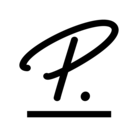
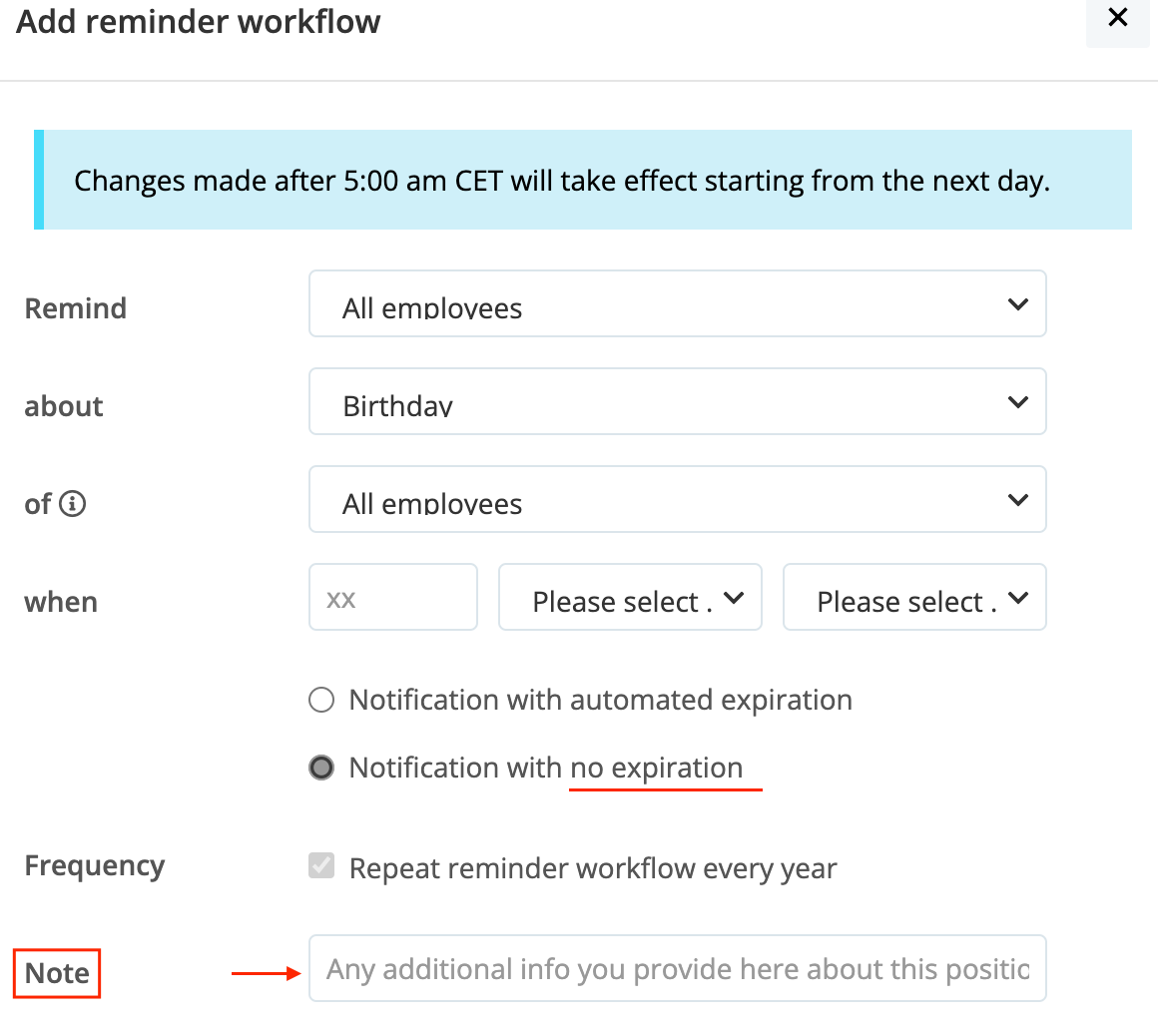
 ,
,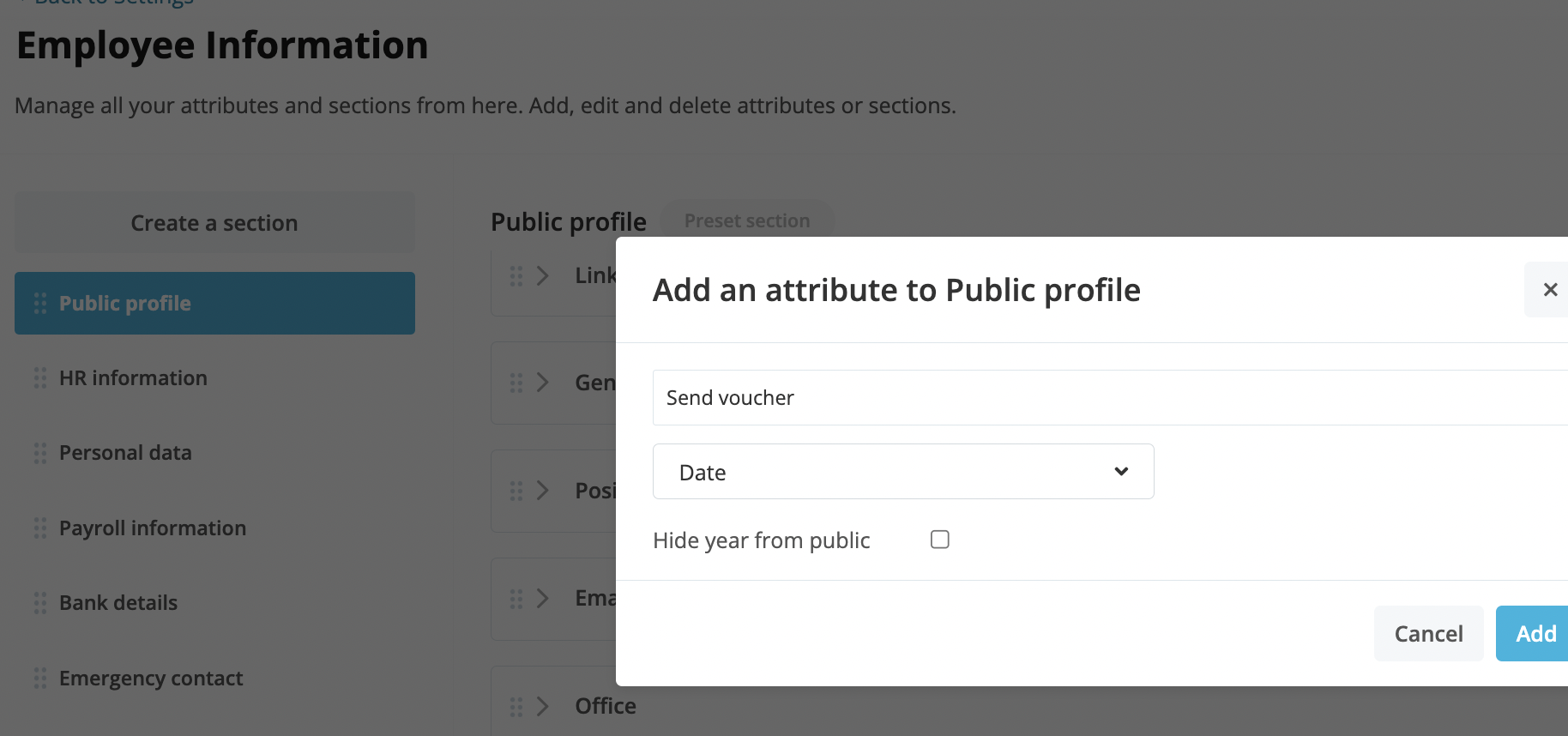
 4. After you do so you can navigate back to the main page of the Approval workflow>Employee data change and add the Ruleset by selecting Employee with roles and select the office managers once again.
4. After you do so you can navigate back to the main page of the Approval workflow>Employee data change and add the Ruleset by selecting Employee with roles and select the office managers once again.